About Envoy
Envoy is a modern visitor management platform that helps organizations create a welcoming and secure workplace. The Envoy API enables workplace management and visitor invitation workflows.What the Envoy integration enables
| Capability | Description |
|---|---|
| Workplace Management | Manage workplace operations and configurations |
| Visitor Invitations | Create and manage visitor invitations and related workflows |
Setting up Envoy API Access
This guide will walk you through setting up client API key authentication for Envoy, which is ideal for integrating with Serval.Step 1: Create or identify an authorized API User
Before you can access the Envoy API, you need to set up a dedicated API user account:- Navigate to your Envoy employee directory
- Click Add Employee to create a new employee manually
- Fill in the required information for your API user:
- Use a service account email (e.g.,
[email protected]) - Assign a Global Admin role to ensure full API access
- Use a service account email (e.g.,
- Important: Disable the setting “Show employee as a host on the Visitors Kiosk” to prevent the API user from appearing in visitor-facing interfaces
Step 2: Create an Integration in the Dev Dashboard
Next, you’ll need to create an integration to generate your API credentials:- Visit the Envoy Dev Dashboard
- Click Create New to start a new integration
- Configure your integration:
- Name: Provide a descriptive name (e.g., “Serval Integration”)
- Description: Add a brief description of the integration’s purpose
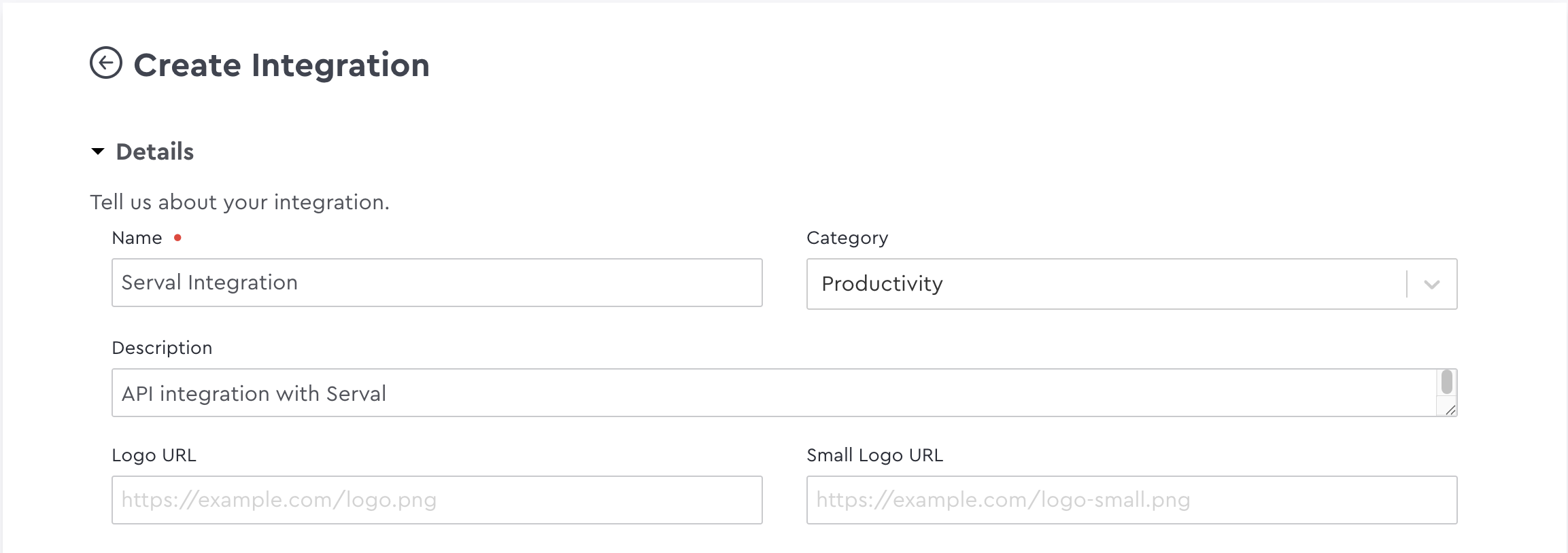
Step 3: Configure API Scopes
Select the appropriate API scopes for your integration based on your needs: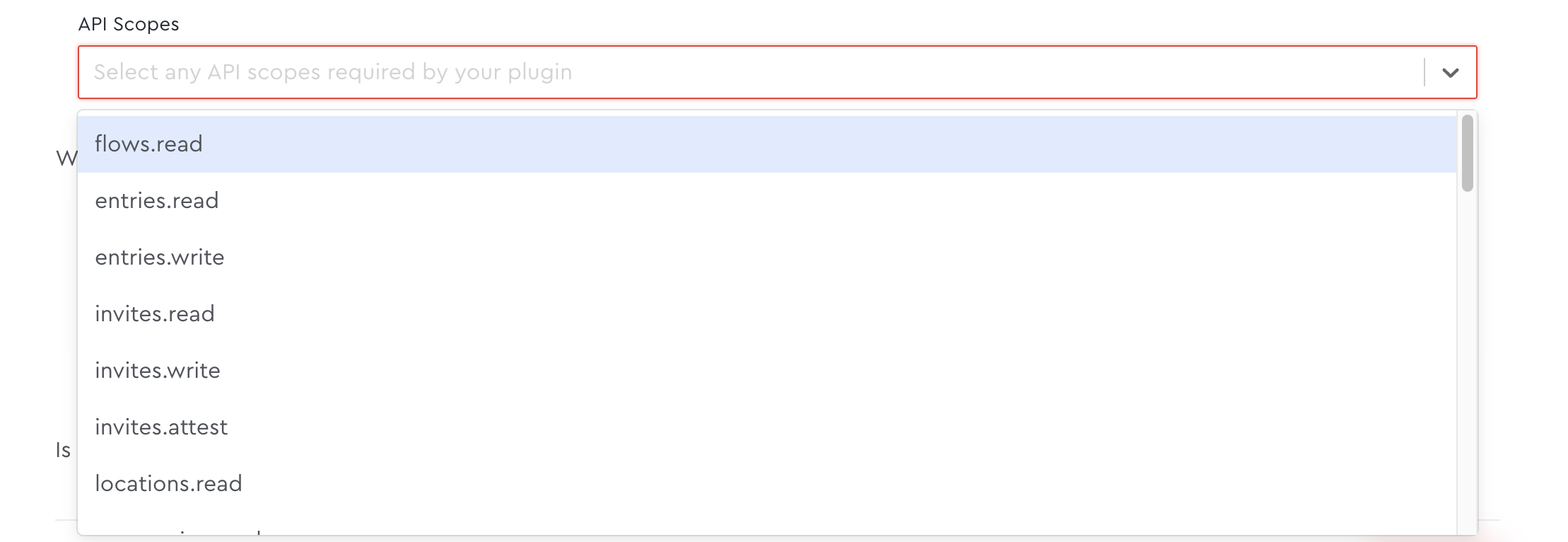
Recommended Scopes
We recommend starting with these core scopes as a foundation for your Envoy integration:| Scope | Description |
|---|---|
locations.read | View location information and settings |
employees.read | Access employee directory |
visitors.read | View visitor information and check-in status |
visitors.write | Create and update visitor records |
entries.read | View entry logs and check-in data |
entries.write | Create and manage entry records |
invites.read | Access invitation details |
invites.write | Create and manage invitations |
These scopes provide comprehensive access to manage visitors, invitations, and workplace data. Add additional scopes only as needed for specific use cases.
Step 4: Enable the Integration
- After selecting your scopes, check the box “Is the integration ready to be displayed?”
- Click Save to create your integration
Step 5: Retrieve Your Client API Key
Once your integration is saved, Envoy will generate a ‘Envoy API Credentials” dropdown below in the same page:- In ‘Envoy API Credentials’ dropdown, locate the Client API Key section
- Copy the API key to your clipboard
- Store this key securely - you’ll need to provide this to Serval to complete the integration
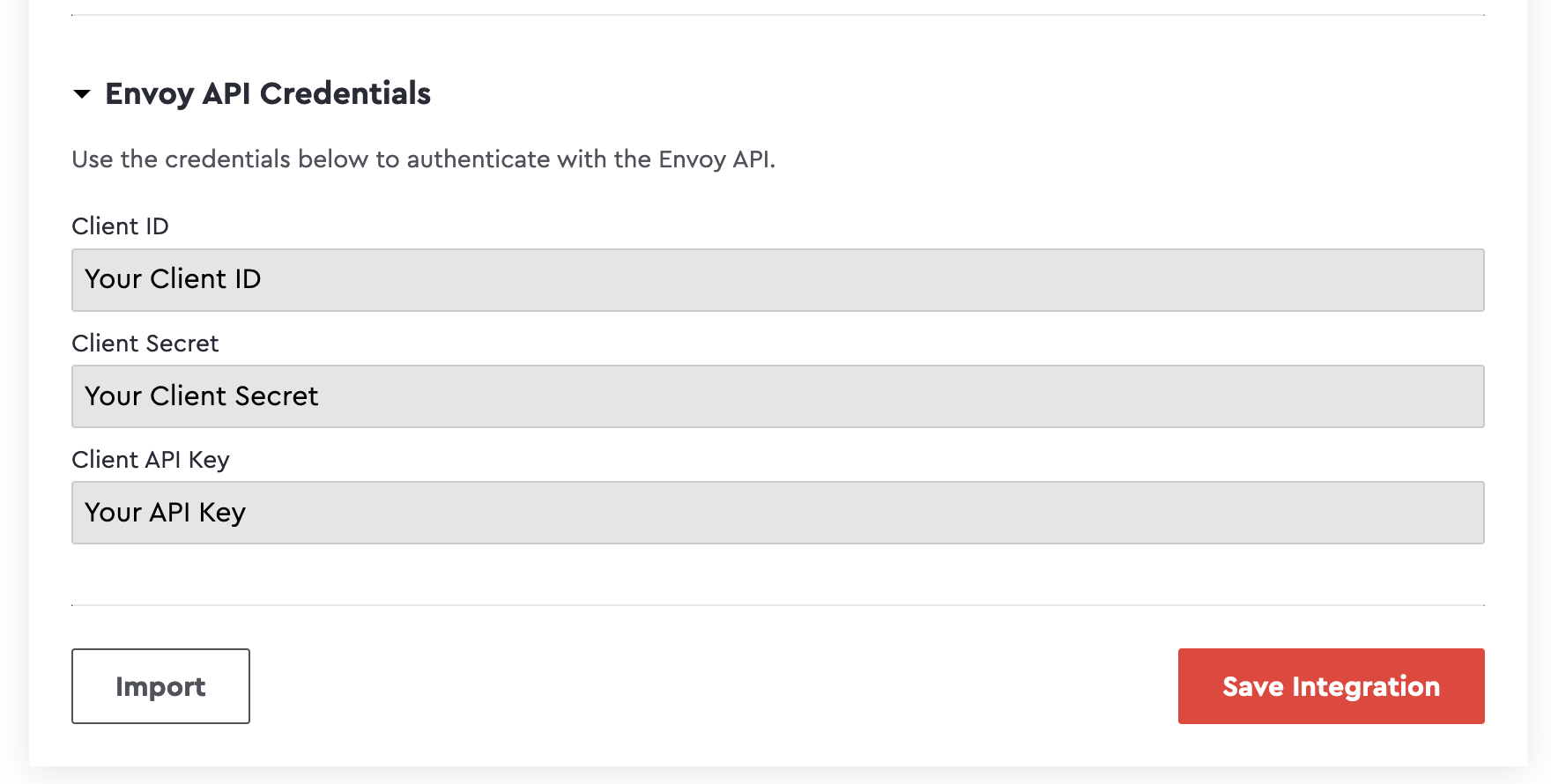
Step 6: Add the key to Serval
- In Serval, navigate to Applications → Connect new → Envoy → Connect
-
Enter the following information:
Field Description Instance Name A friendly name for this integration (e.g., “Envoy Visitor Management”) API Key The Client API Key you copied from Envoy - Click Submit to complete the integration
Your Envoy integration is now connected! You can start creating workflows to automate visitor management and workplace operations.
Troubleshooting
Healthcheck failure
Healthcheck failure
- Verify your API key is properly copied and pasted with no other characters
- Ensure you have granted proper permissions for healthchecks:
locations.readandcompanies.read

