Everything runs through an official GitHub App, so actions are scoped, logged, and revocable at any time.
What is GitHub?
GitHub is the industry-standard platform for hosting Git repositories, collaborating on code, and managing the software-development lifecycle. Teams organize under organizations, group work in repositories, and collaborate through branches, pull requests (PRs), and issues.What Serval can do once connected
We have two GitHub Apps so you can choose the minimum level of access that fits your security posture:AI Engineer
| Capability | Description |
|---|---|
| Automation workflows | Read and write code only. Create branches, commit changes, open/update PRs |
Admin
| Capability | Description |
|---|---|
| Access Management | Add/remove organization members, manage team memberships |
| Automation workflows | Create/delete repositories, configure webhooks + AI Engineer capabilities |
NoteAnything defined in the GitHub API can be accessed through Serval.
Serval never receives repository secrets, PATs, or environment variables.
Configure GitHub
Prerequisites
- You must be an Organization Owner in GitHub to complete installation.
Non-owners can start the flow but the app remains pending approval until an owner approves it. - Decide which Serval GitHub App you need: AI Engineer or Admin.
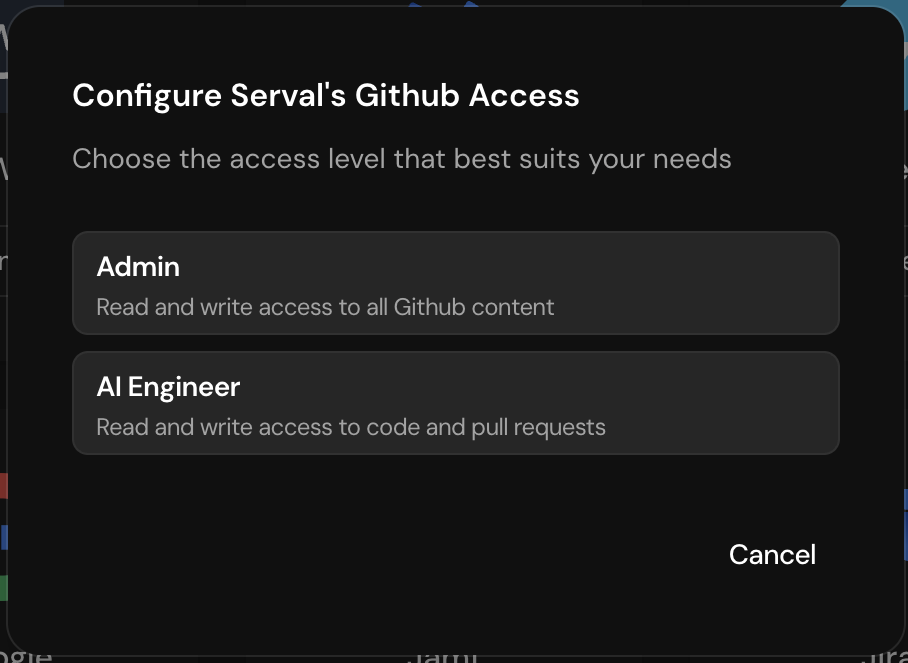
Step-by-step
- In Serval → Applications, find GitHub and click Connect.
- Choose the AI Engineer or Admin access level.
- You are redirected to GitHub. Select the target organization.
- Review permissions and (optionally) limit the app to specific repositories.
- Click Install & Authorize.
- ✅ If you are an Org Owner, you are returned to Serval and the integration shows Healthy.
🚧 If you are not an Org Owner, GitHub marks the installation pending. Serval displays an “Installation Pending” badge until an owner clicks Approve in GitHub ➜ Settings → Installed GitHub Apps.
Permission reference
| App | Read-only scopes | Read/Write scopes | Admin scopes |
|---|---|---|---|
| AI Engineer | metadata | code, pull_requests, commit_statuses | — |
| Admin | codespaces, metadata, models, many org-level analytics | Everything in AI Engineer plus:actions, administration, issues, packages, deployments, workflows, … | org_projects, repo_projects, custom_properties |
Serval Configuration
- After GitHub redirects back, the tile turns Healthy.
- Build workflows in Workflow Builder → GitHub Actions. Serval automatically injects the correct installation token.
- When adding user-management steps, supply GitHub usernames (email addresses are not supported by the GitHub API).
- Serval health-checks the installation token every hour and surfaces any issues on the Applications page.
Managing access later
- Change permission tier – Remove the existing GitHub App in GitHub Settings → Installed GitHub Apps, then repeat the connection flow with the other tier.
- Uninstall – Remove the app in GitHub; Serval will mark the connection as Disconnected automatically.
Need help? Drop us a note at [email protected].
Happy automating! 🚀

