About Navan
Navan is a comprehensive travel and expense management platform that streamlines corporate travel booking, expense reporting, and invoice management. Connecting Navan to Serval enables automated booking data retrieval, travel policy enforcement, and expense workflow automation directly from your service desk.What the Navan integration enables
| Capability | Description |
|---|---|
| Automation workflows | Query bookings, monitor travel patterns, retrieve expense information, and more |
Navan Configuration
Prerequisites
- You must have access to the Admin Dashboard in Navan
Create API Credentials
-
Navigate to Admin Settings
- Log in to your Navan account on web
- In the top left corner, click the Navan logo and select Admin (or navigate directly to the Admin Dashboard)
-
Access Integrations
- From the Admin Dashboard, navigate to Travel → Settings → Integrations in the left menu (or go directly to the Integrations page)
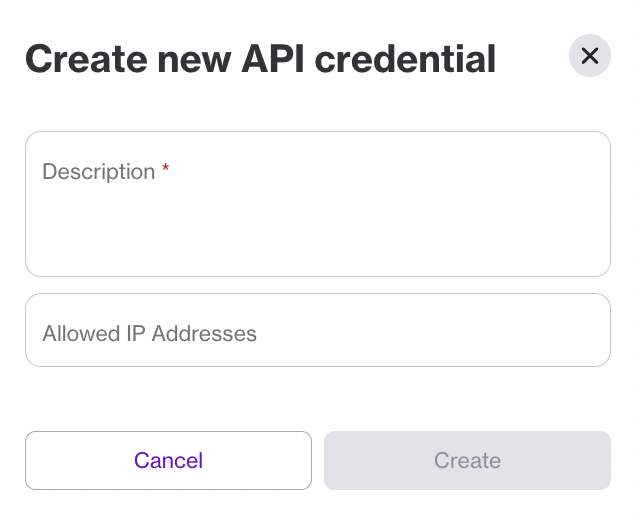
Navigate to Travel Settings and create new API credentials
-
Create New API Credentials
- On the Integrations page, scroll to the Navan API Credentials section
- Click Create new
- A pop-up window will prompt you to enter a Description (this serves as the name for the credentials)
- [Optional] Enter Allowed IP Addresses or Subnet Mask for additional security
- Click Create
-
Save Your Credentials
- A new pop-up window will show you the API credentials
- Important: Copy the Client ID and Secret Key immediately - once this pop-up is closed, the secret key will no longer be accessible
- Click Copy All to copy the Description, Client ID, and Secret Key to your clipboard
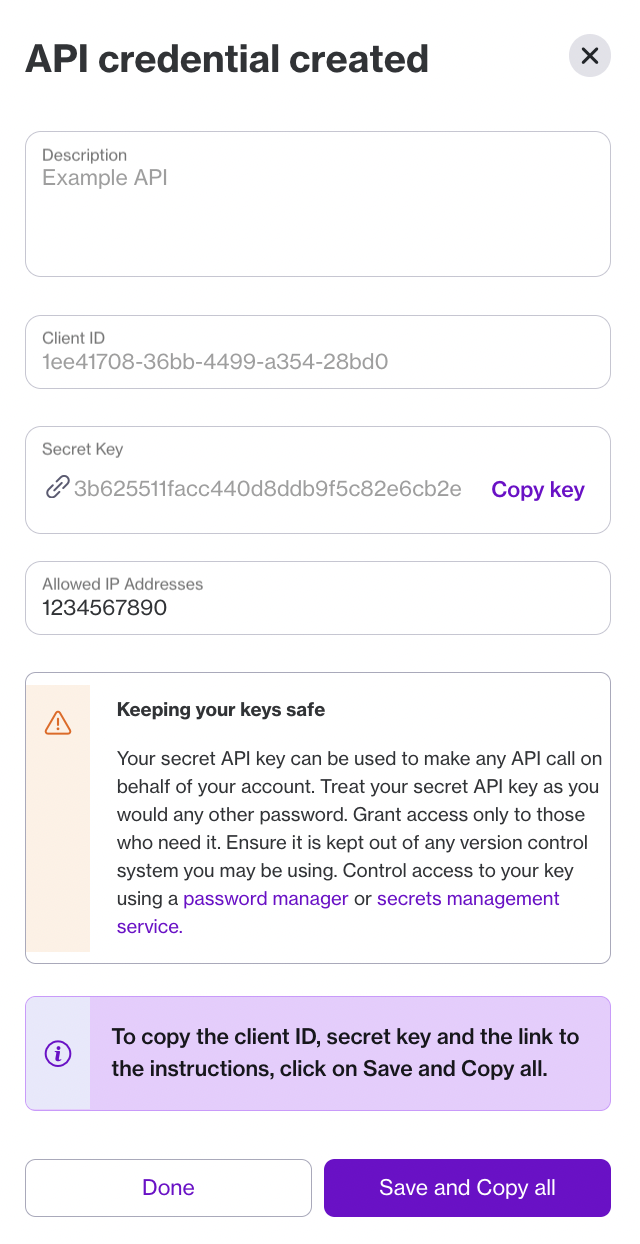
Copy your Client ID and Secret Key - they are only shown once
Managing Existing API Credentials
Editing a Credential
- Select the Edit option associated with each credential
- You can:
- Edit the allowed IP addresses or subnet masks
- Rotate Key - changes the private key for the same Client ID
- Revoke the API credentials
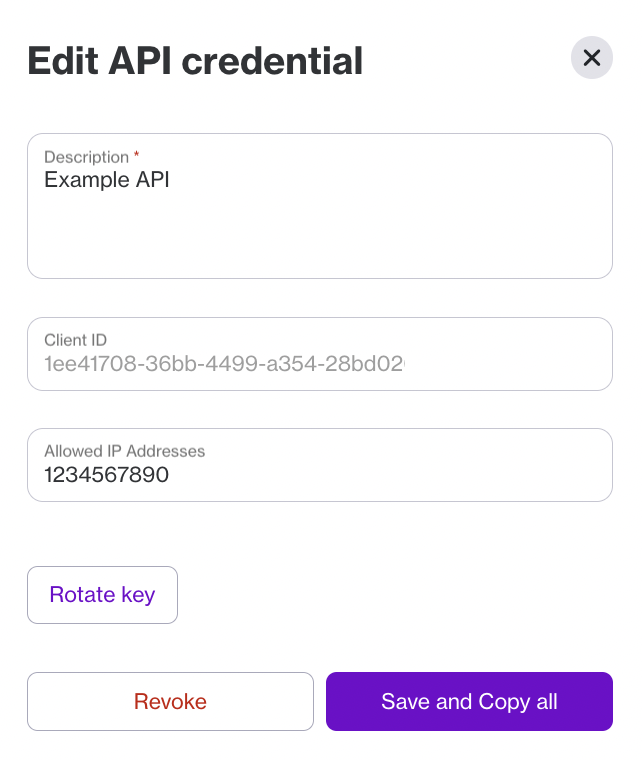
Edit existing API credentials to rotate keys or update IP restrictions
Deleting a Credential
- Click Edit on an API credential
- Select Revoke
- Confirm that you want to proceed with revoking the credential
API Security Best Practices
- Treat your secret API key as you would any other password
- Grant access only to those who need it
- Share and store credentials via secure methods
- Keep credentials out of any version control system
- Use a password manager or secrets management service to control access
Serval Configuration
- In Serval go to Apps → Available → Navan → Connect
-
Enter the following information:
Field Description Instance Name A friendly name for this integration (e.g., “My Company”) Client ID The Client ID from your Navan API credentials Client Secret The Secret Key from your Navan API credentials - Click Save
Additional Resources
- Navan Integrations Settings - Create and manage API credentials
- Navan Admin Dashboard - Manage your Navan account settings
- Navan Booking Data API - Complete API documentation and reference
- Navan Help Center - General Navan documentation and support
createdFrom/createdTo or updatedFrom/updatedTo) for all booking queries. Refer to the API documentation for parameter details.
Need help? Contact [email protected] for assistance with your Navan integration.

