About Custom Apps
Custom Apps in Serval allow you to integrate any third-party application that has an API, even if it’s not available as a pre-built integration. This feature enables you to extend Serval’s capabilities to work with your organization’s unique tools and services.What the Custom App integration enables
| Capability | Description |
|---|---|
| Workflow Automation | Create custom workflows to interact with your integrated applications |
Creating a Custom App in Serval
Follow these steps to create and configure a custom app integration:Step 1: Navigate to Custom Apps
- In the Serval UI, go to the Available Apps section
- Scroll down to the bottom where you’ll find the Custom App option
- Click Connect to begin the setup process
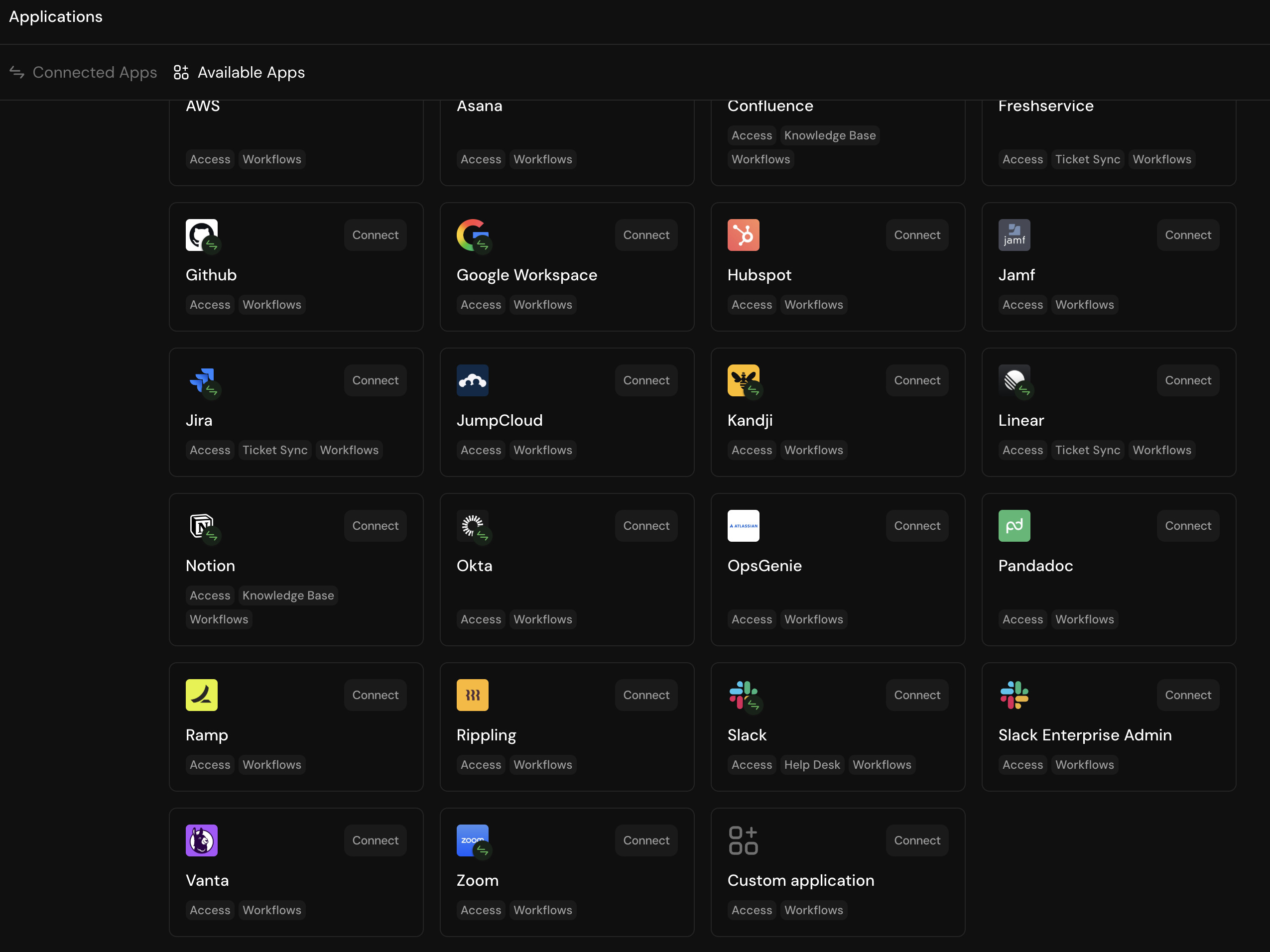
Step 2: Configure Basic App Information
A modal will appear allowing you to configure your custom app: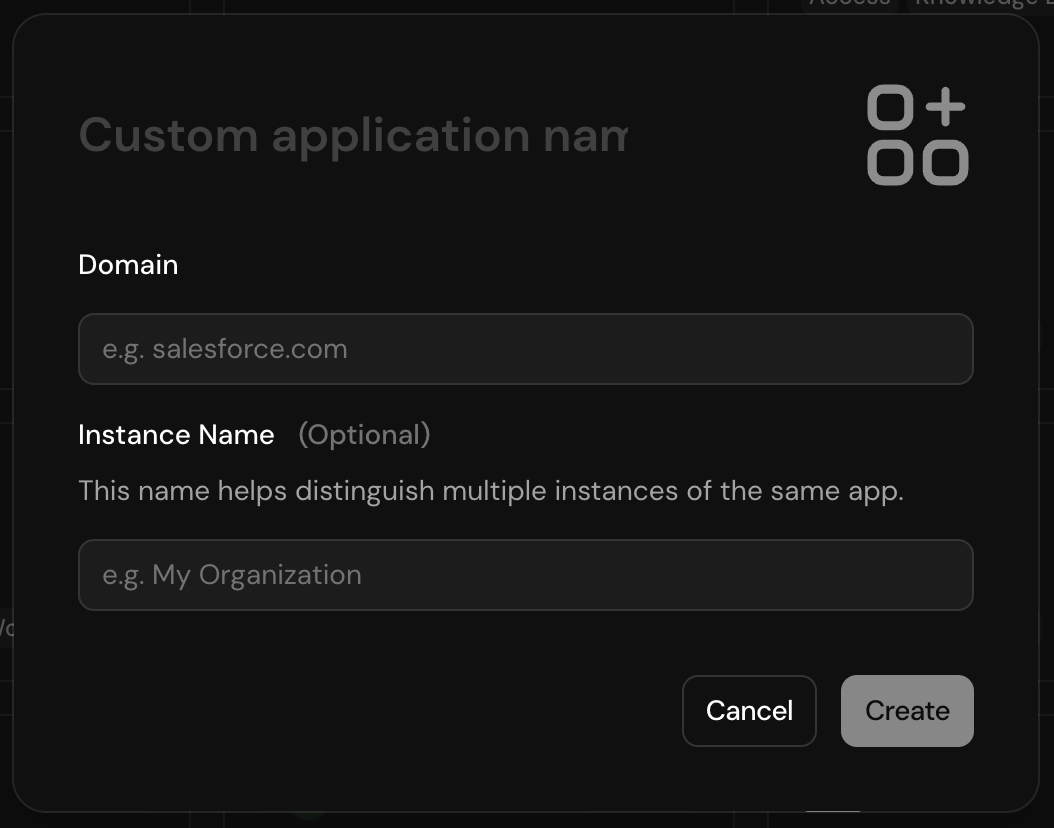
- App Name: Enter the name of the application (typically the service name)
- App Domain: Provide the application’s domain URL. This allows Serval to automatically pull the logo for easy identification
- Instance Name (Optional): Add a brief instance name if needed to distinguish between multiple instances
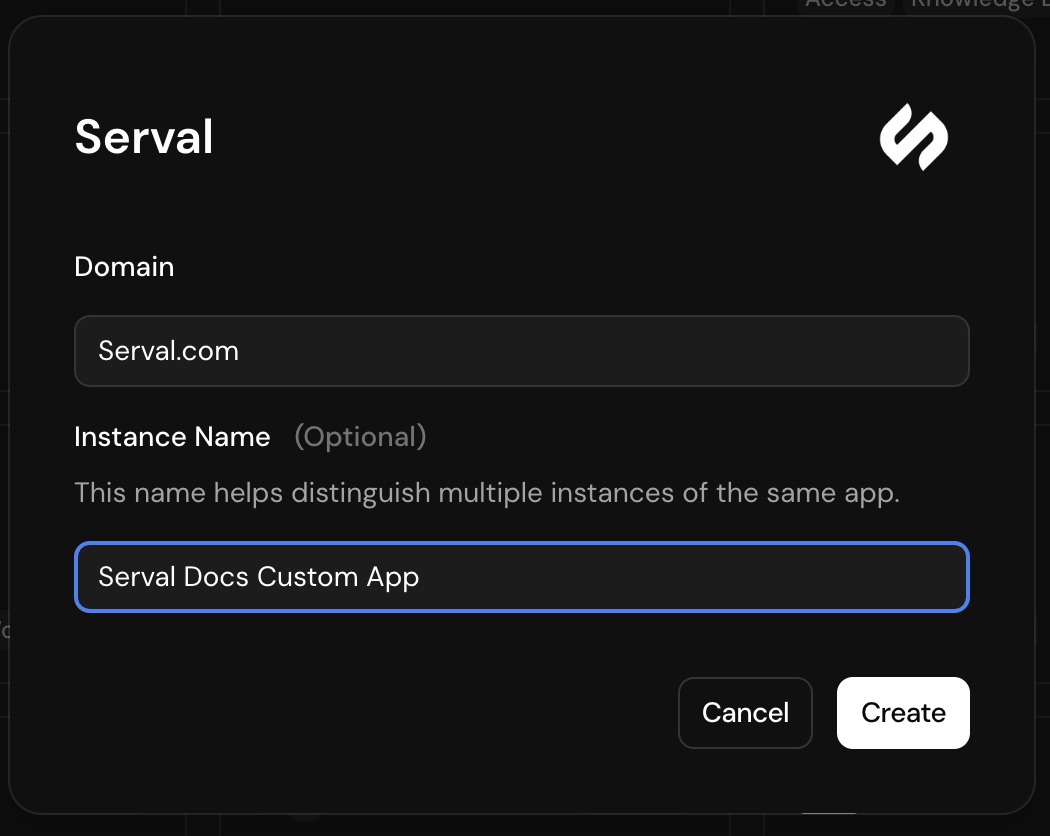
Step 3: Configure Authentication
After creating the app, you’ll be taken to the application configuration page, which looks similar to other pre-built integrations. To enable Serval to interact with your third-party app:- Select the API tab
- Choose your authentication method:
- OAuth: For OAuth-based authentication
- API Key: For traditional API key authentication
OAuth Configuration
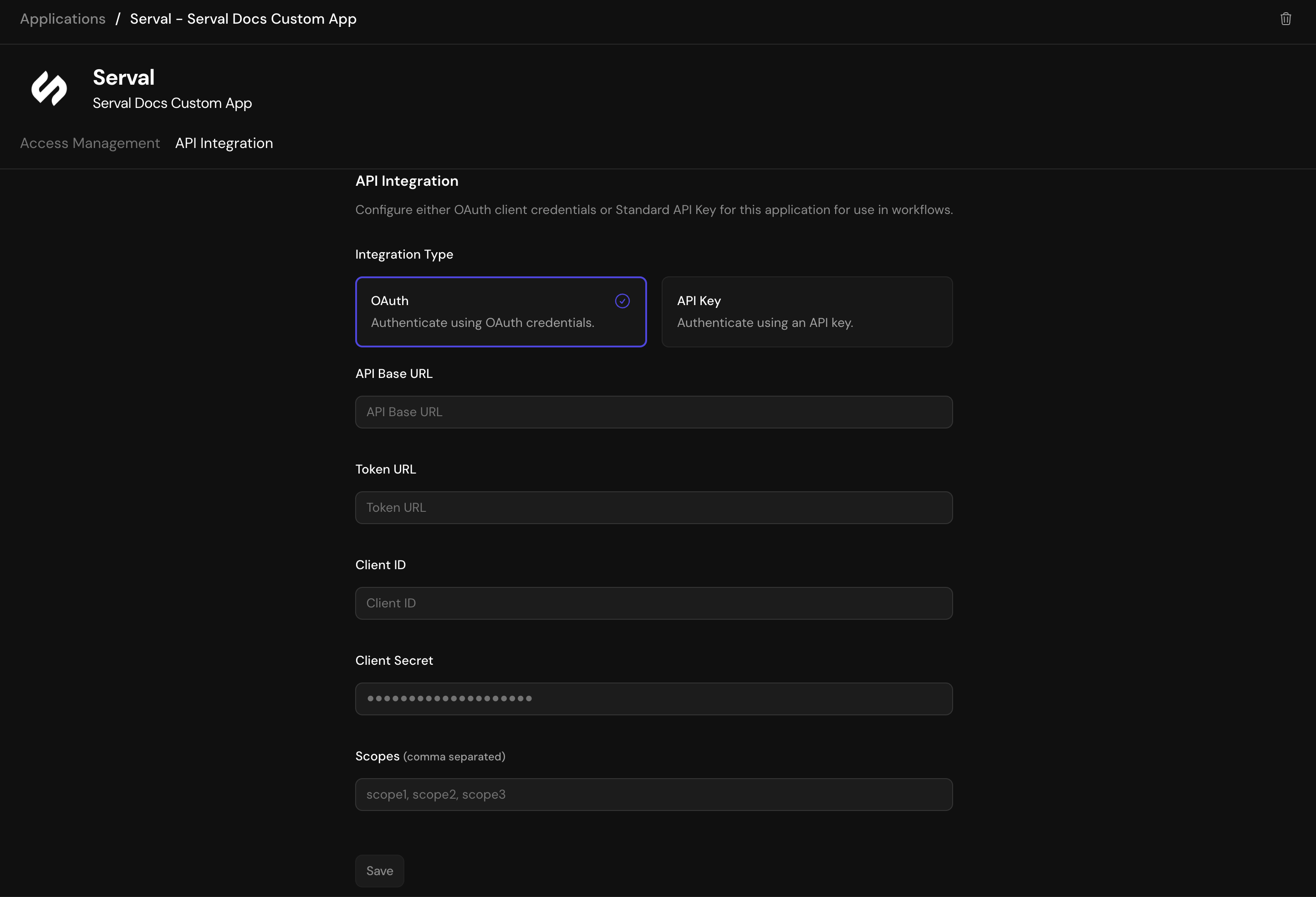
API Key Configuration
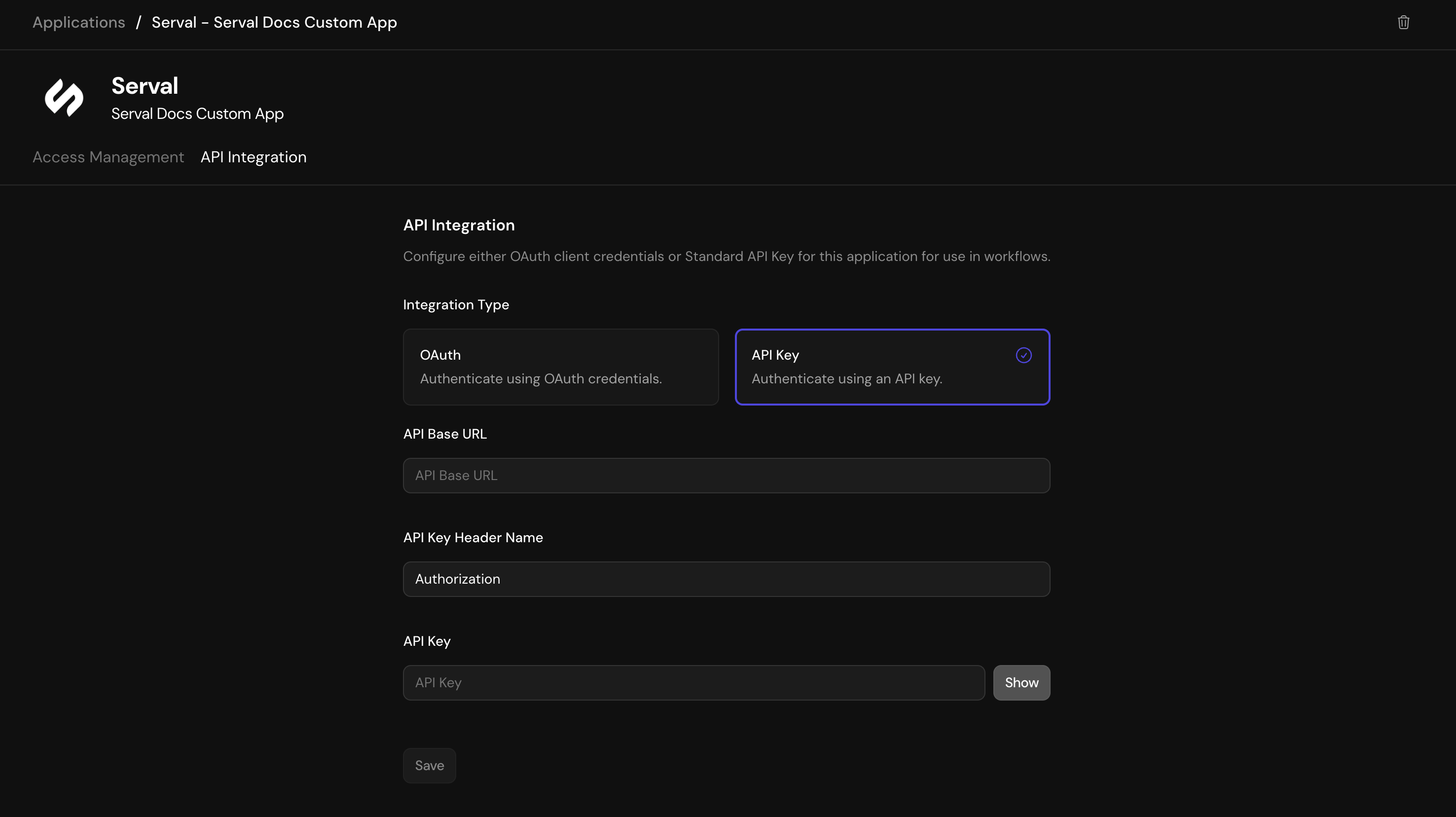
- Enter your credentials and click Save
Obtaining Third-Party Credentials
To complete the integration, you’ll need to obtain credentials from your third-party service:- For OAuth: Follow the OAuth app creation process in your third-party service’s developer documentation
- For API Keys: Generate an API key through your third-party service’s settings or developer portal
- Creating OAuth applications
- Generating API keys
- Setting appropriate permissions and scopes
Important Notes
Security Considerations
- Credentials are never returned to the frontend after being saved
- To update credentials, you must re-obtain them from the third-party service
Updating Configuration
To change any authentication fields:- Go to the third-party service and grab the old credentials OR generate new credentials
- Return to the Custom App configuration in Serval
- Enter the new credentials (old credentials cannot be retrieved)
- Click Save to update the configuration

