About Freshservice
Freshservice is a IT-service-management platform. Connecting Freshservice to Serval allows the syncing of tickets between the two systems.What the Freshservice integration enables
| Capability | Description |
|---|---|
| Access Management | Create, update, and manage users and their permissions |
| Automation workflows | Trigger automated processes and approval flows |
| Sync Tickets | Maintain data consistency across platforms, sync tickets between Serval and Freshservice |
Freshservice configuration (in Freshservice)
You authenticate Serval with a Freshservice API key. You can generate this key from either:- A dedicated service account (recommended) – clearer attribution and least-privilege.
- An existing admin – faster but all automations appear under that admin’s name.
Generate the API key (service-account flow recommended)
1
Create or select an agent
Navigate to Admin → click the hamburger menu in the top left → Global Settings → “Agents” in the User Management section.Create a new agent (e.g., Serval Integration) or select an existing agent.
2
Configure account-wide permissions
Go to Permissions → “Add admin role” under account-wide permissions.Select Workspace Admin → Save.
3
Add workspace permissions
Under Workspace permissions, click Add to workspace → Add role.Select “IT Supervisor” and “across the workspace” → Save.
4
Enable and retrieve API key
Ensure the API key is enabled in the agent’s settings.Sign in as the agent → Settings → API Key and copy the key.
Serval Configuration
- In Serval navigate to Apps → Available → Freshservice → Connect.
-
Complete the form:
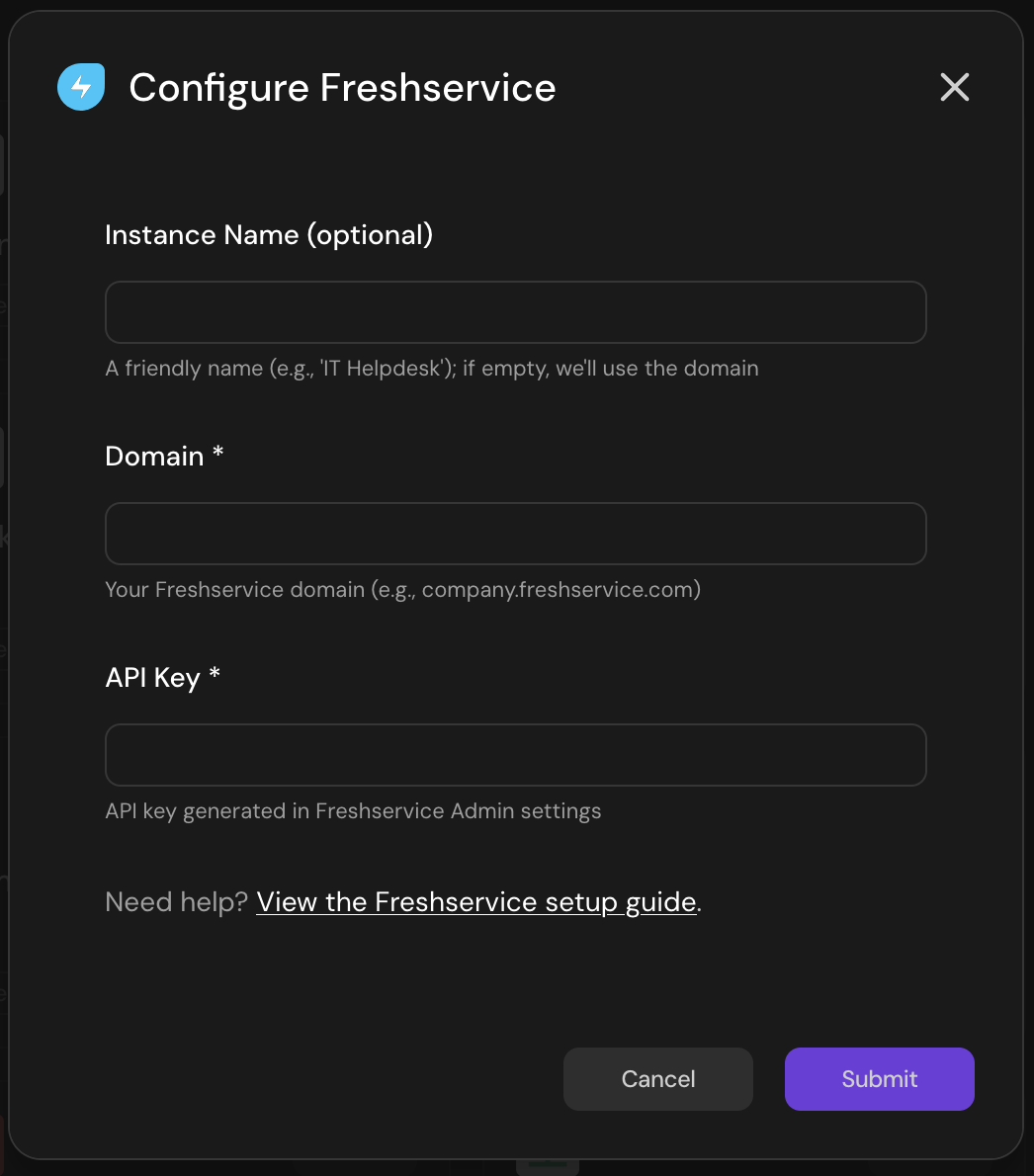
Field Value Service Instance ID Your Freshservice domain. For https://acme.freshservice.comenteracme.freshservice.com.API Key The key you generated above. - Click Save.

