Overview
Workflows in Serval are powerful automation tools that help streamline tasks and processes in your organization. They can be used to create, update, and delete resources, automate repetitive tasks, and ensure consistent execution of business processes.Capabilities
Workflows in Serval can interact with applications you’ve connected to your Serval organization, as well as resources within those applications such as documents, users, or any entity exposed via third-party APIs. Additionally, Serval workflows can interact with Serval itself, enabling powerful automation capabilities:- Ticket Analysis: Review tickets from the last 24 hours and analyze their messages
- Automatic Escalation: Escalate tickets based on criteria you specify if they remain open
- Notifications & Reports: Send reminders or reports to Slack channels
- Smart Tagging: Automatically add tags to tickets based on message context
- Cross-Application Integration: Coordinate actions across multiple connected applications
- Resource Management: Create, update, or delete resources across your tech stack
Accessing the Workflows Page
To begin creating a workflow:- Navigate to one of your teams in the left panel
- Select the Workflows tab to access the workflows page
- Here you’ll see all workflows listed for your specific team
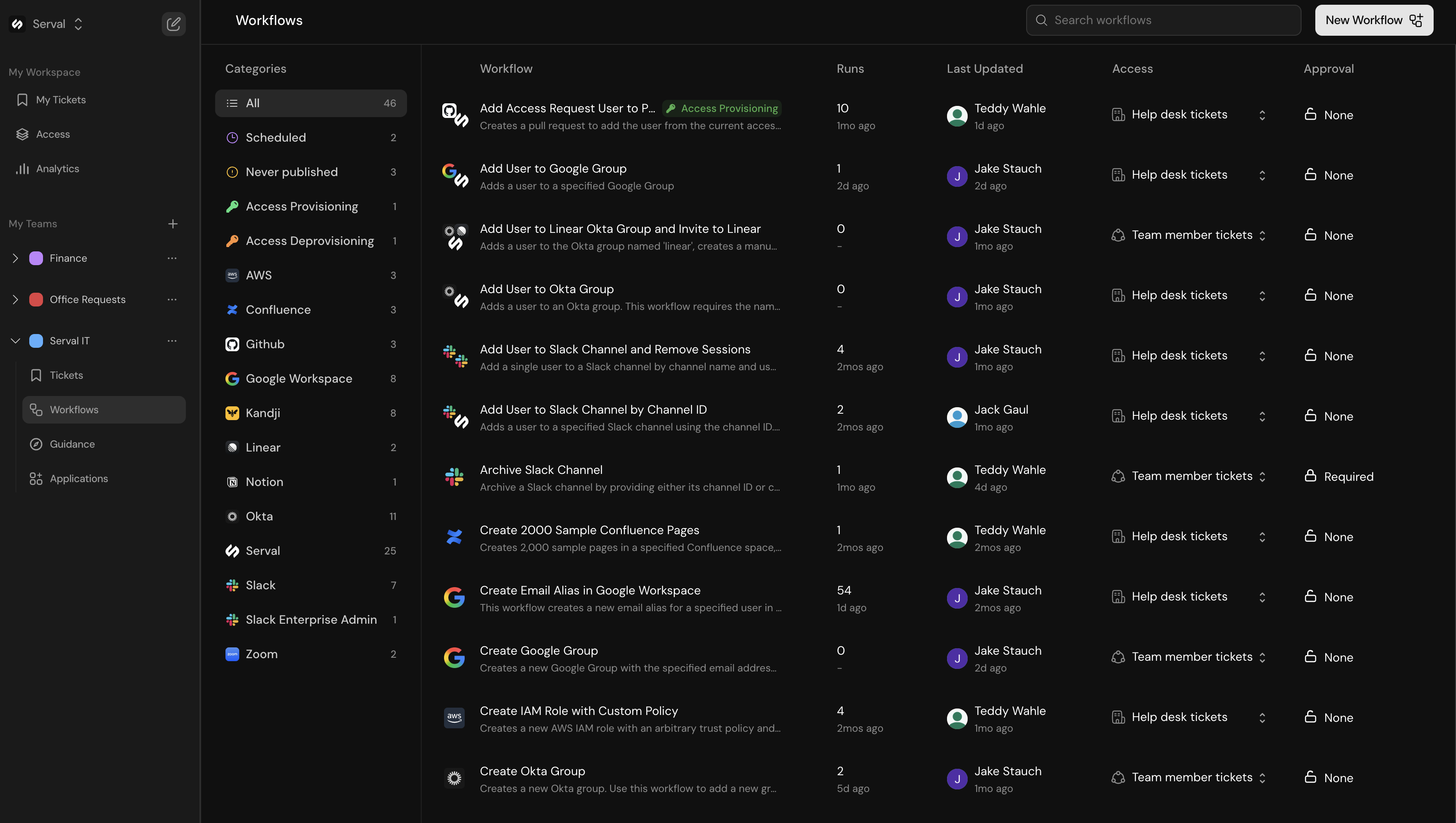
Workflow Organization
The workflows page provides several ways to find and organize your workflows:- Search functionality: Quickly find workflows by name
- Categories: Workflows are grouped by type in the left sidebar:
- All: View all workflows
- Scheduled: Workflows that run on a schedule
- Never published: Draft workflows that haven’t been published yet
- Access Provisioning: Workflows that provision users to connected applications
- Access Deprovisioning: Workflows that remove users from applications
- Application-specific categories: Individual sections for each connected app (AWS, Confluence, GitHub, Google Workspace, etc.)
Creating a New Workflow
Step 1: Initiate Workflow Creation
Click the “New Workflow” button in the top right corner of the workflows page. This will open a chat dialog where you can describe what you want to automate.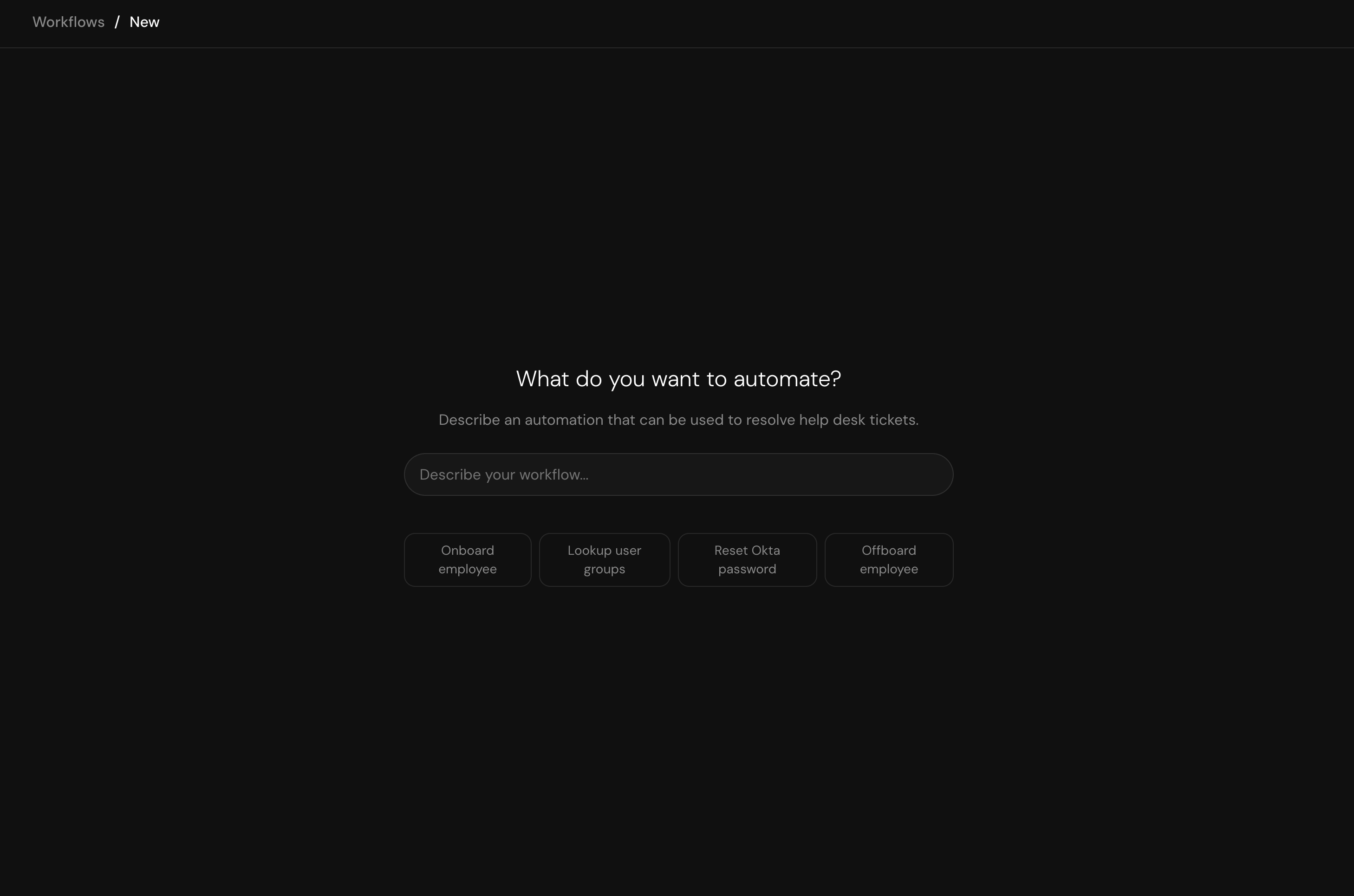
Step 2: Describe Your Workflow
In the chat window, describe your workflow requirements using natural language. Be straightforward and clear about what you want the workflow to accomplish. You don’t need to be overly technical or precise - our workflow builder agent will understand your intent and ask clarifying questions if needed. Tips for describing your workflow:- Use clear, simple language
- Describe the trigger (when should it run)
- Explain the desired outcome
- Mention any specific applications or services involved
Step 3: Workflow Generation
Once you submit your request, the workflow builder agent will begin processing and generating your workflow. During this phase:- The agent may ask follow-up questions for clarification
- You’ll see the workflow being built in real-time
- Code blocks and workflow steps will appear as they’re generated
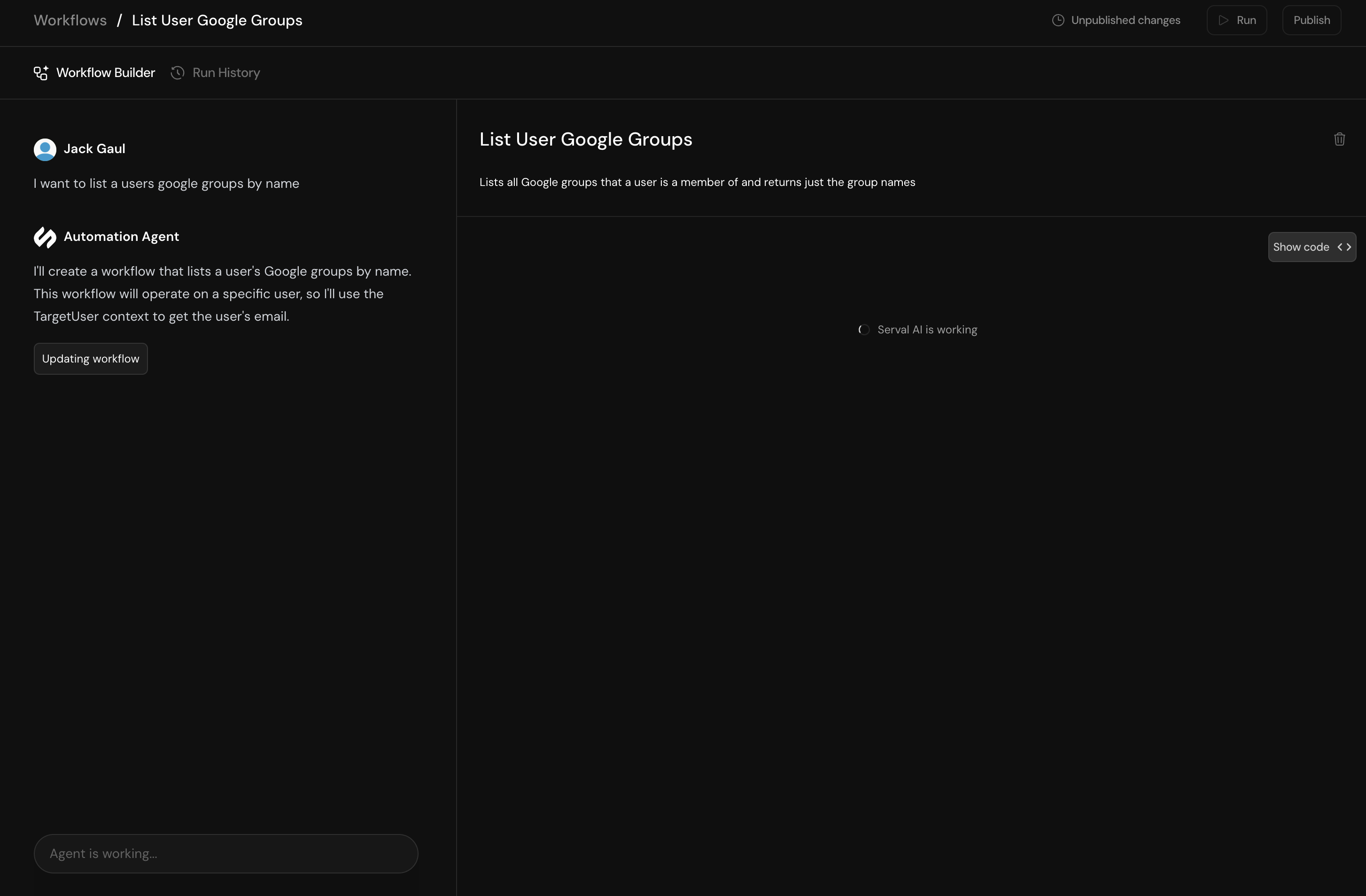
Step 4: Review and Customize
After the workflow is generated, you’ll see:- A visual representation of your workflow with all its steps
- A message from the builder in the chat describing what was created
- Options to modify the workflow
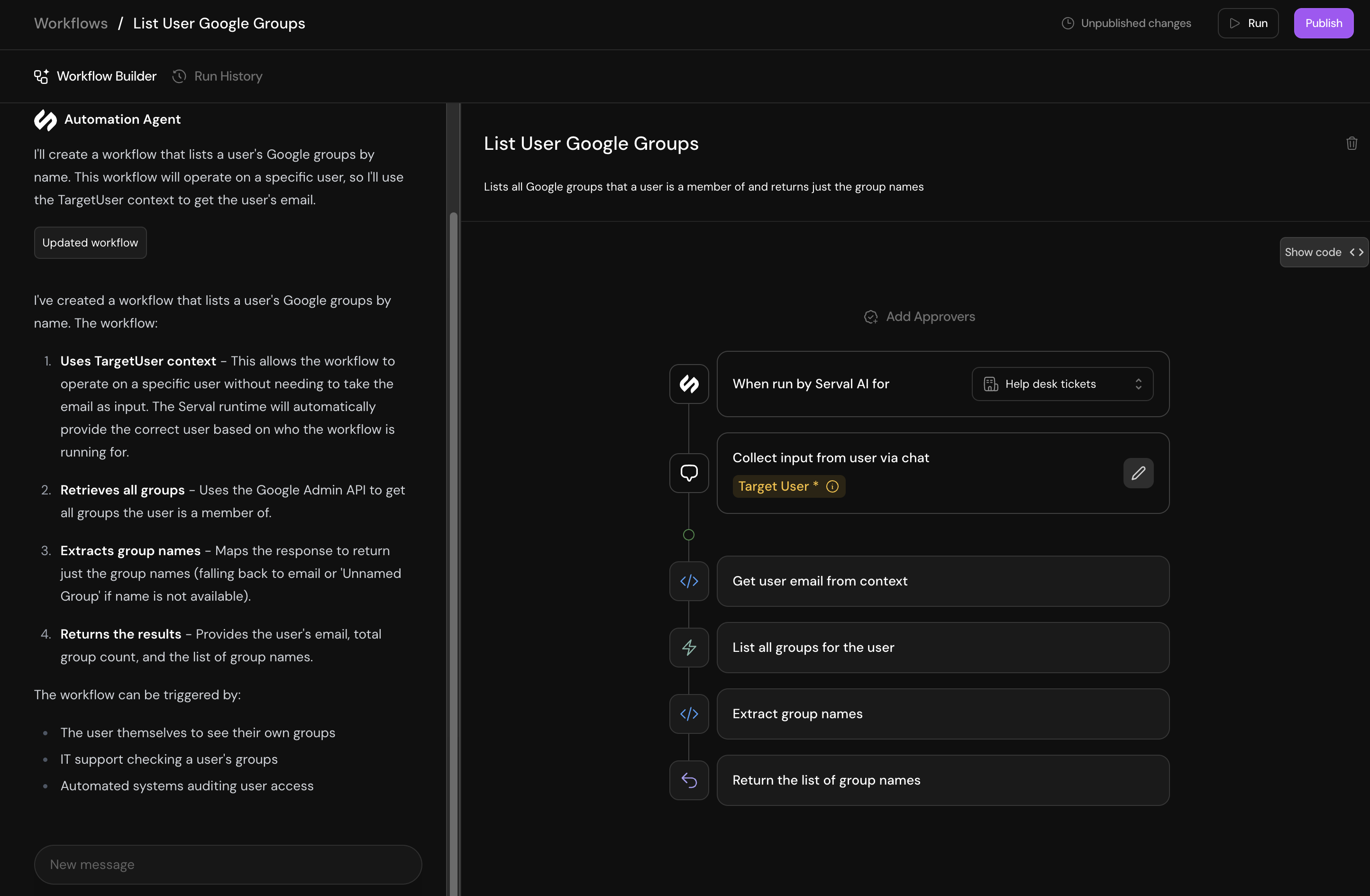
- Review the workflow to ensure it meets your requirements
- Make modifications by sending follow-up messages in the chat
- Add approvers to require authorization before the workflow runs
- Configure whether the workflow can be triggered from help desk tickets or team-only channels
Running Your Workflow
Publishing
Before you can run your workflow, you need to publish it:- Click the “Publish” button in the top right corner
- The workflow will be saved and made available for execution
Executing the Workflow
You can run your published workflow in two ways:- Via Chat: Type a request in the chat to run the workflow
- Run Button: Click the “Run” button directly
Monitoring Execution
When a workflow runs, a workflow run window will expand showing:- Each step of the workflow execution
- The status of each request (success/failure)
- Real-time updates as the workflow progresses
- Final results and any output data
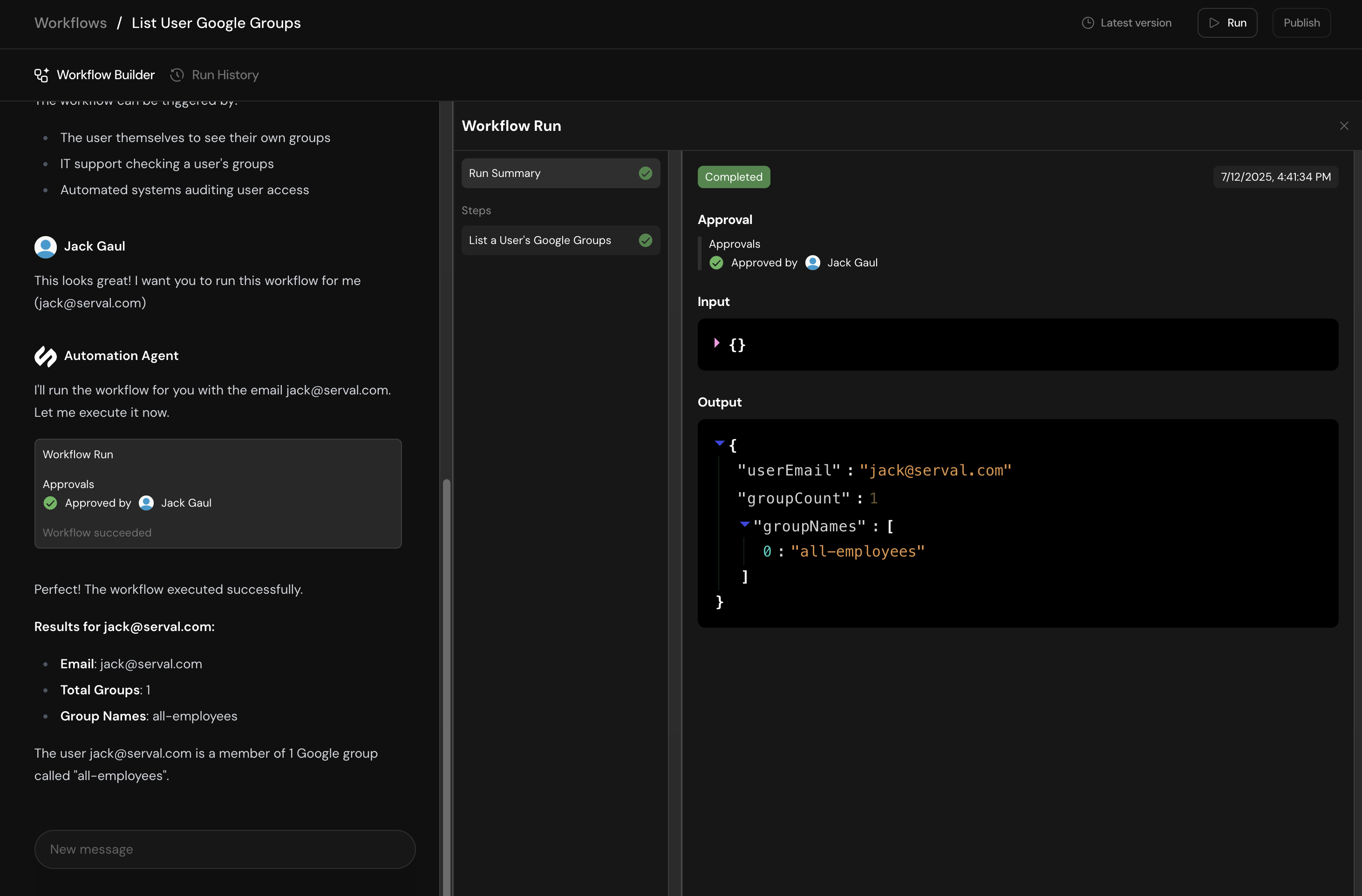
Workflow Triggers
Once published, your workflow can be triggered based on the configurations you set:- Manual triggers: Run on-demand through Serval
- Help desk integration: Automatically triggered when tickets are created
- Connected channels: Triggered through integrated communication channels
- Scheduled runs: Execute at specified times or intervals
Next Steps
Now that you’ve created your first workflow, you can:- Create additional workflows for other automation needs
- Edit existing workflows to add more functionality
- Set up integrations with more applications
- Configure advanced triggers and conditions

