Viewing and managing tickets
Ticket list view
The main tickets page displays all tickets for your selected team, organized by status groups:- To Do - New tickets awaiting action
- In Progress - Tickets currently being worked on
- Done - Completed tickets
- Canceled - Tickets that were closed without resolution
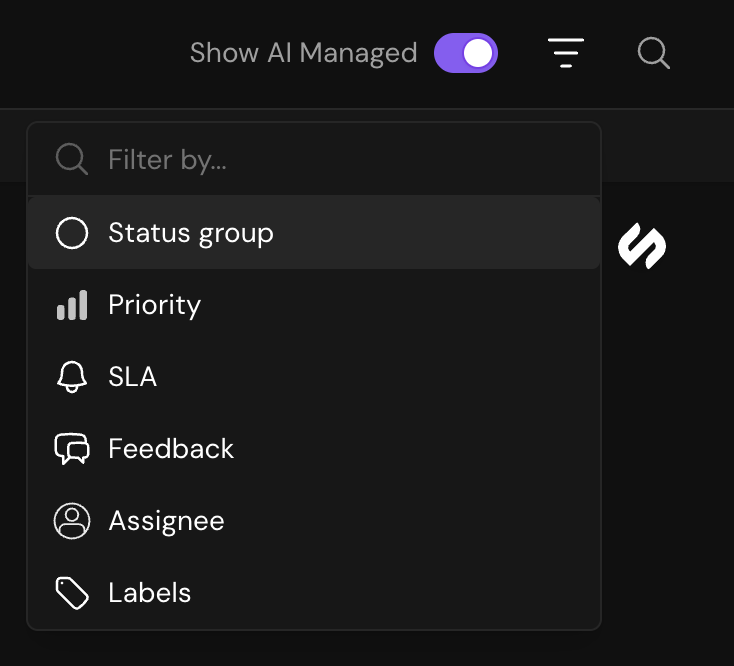
Filter tickets by multiple attributes to find exactly what you need
Modifying tickets from the list view
You can update key ticket attributes directly from the list view without opening each ticket:Status
Click the status dropdown to move tickets between workflow stages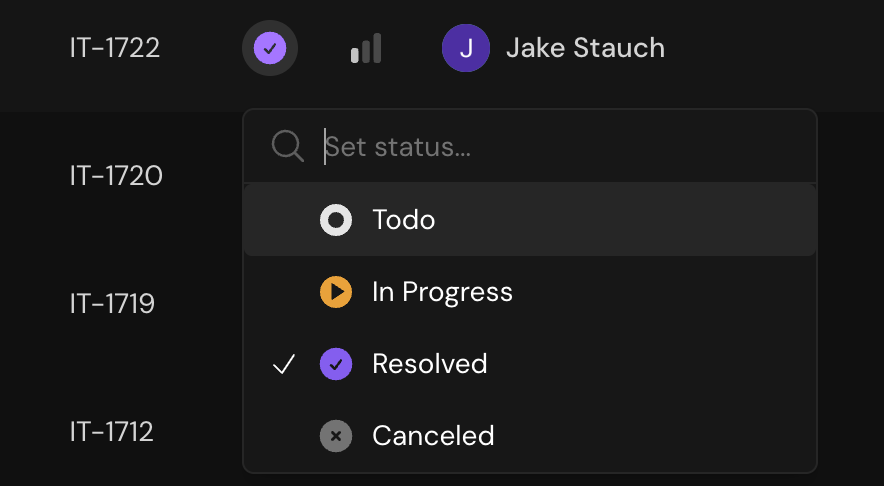
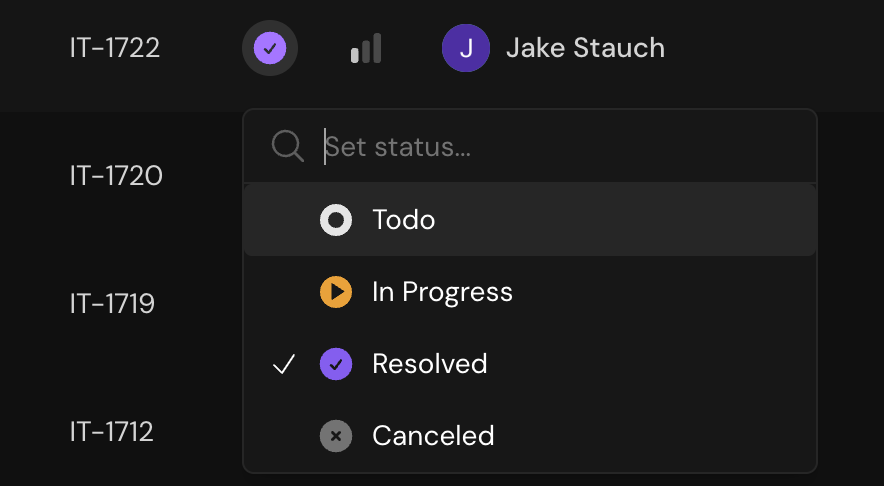
Priority
Set ticket urgency levels to help your team prioritize work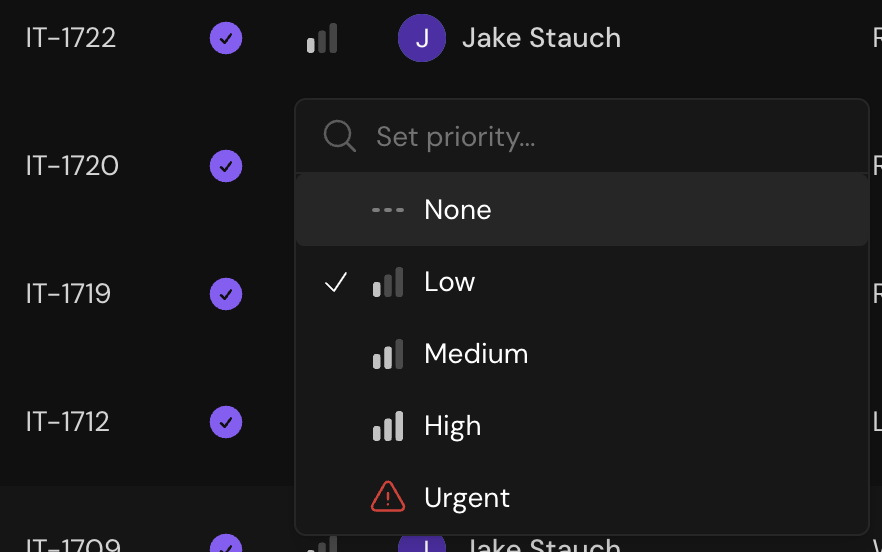
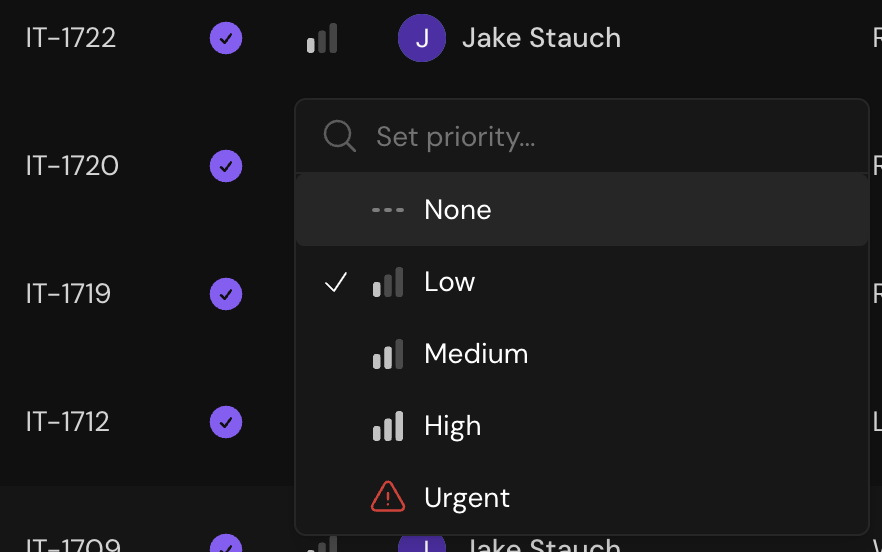
Labels
Add descriptive labels for better organization and filtering

Assignment
Assign tickets to specific team members or let Serval route automatically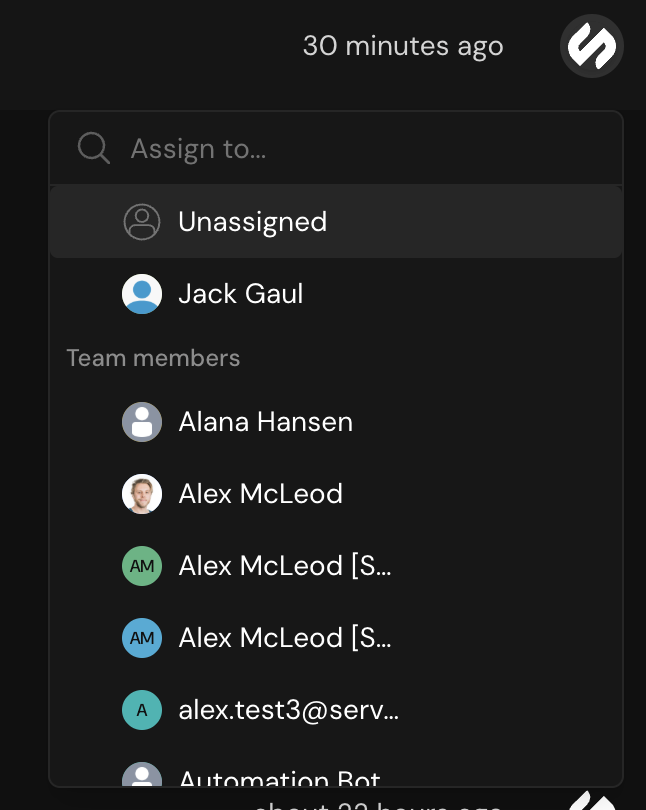
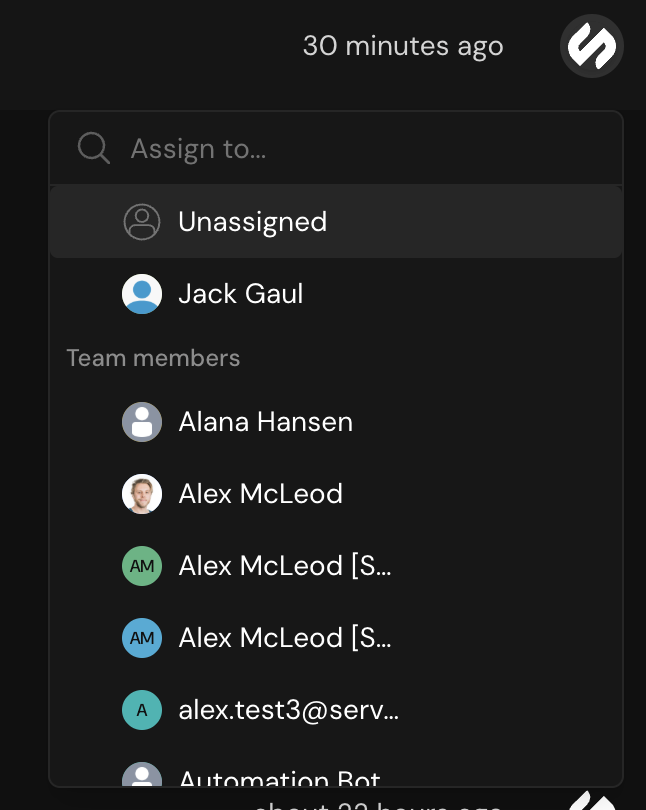
Creating tickets
Tickets in Serval are created through natural language - simply submit your request in plain English. There are two ways tickets can be created:Through integrated messaging channels
When customers message you through connected channels like Slack, tickets are automatically created and mapped directly to the team assigned to that channel. Serval uses AI to:- Extract the ticket title and description from the message
- Assign appropriate status and priority based on content
- Map the ticket to the channel’s designated team (no automatic routing)
Direct messages to Serval in Slack are disabled by default but can be enabled in the Slack application settings. When enabled, DMs to Serval will use automatic routing based on team descriptions.
Directly in Serval
Create tickets by entering a chat message directly in the Serval interface. Simply type your request and Serval will:- Parse your natural language request
- Create a ticket with appropriate details
- Automatically route it to the right team based on content and team descriptions (configured in Work Settings)
- Allow you to manually select a specific team from the dropdown if you prefer
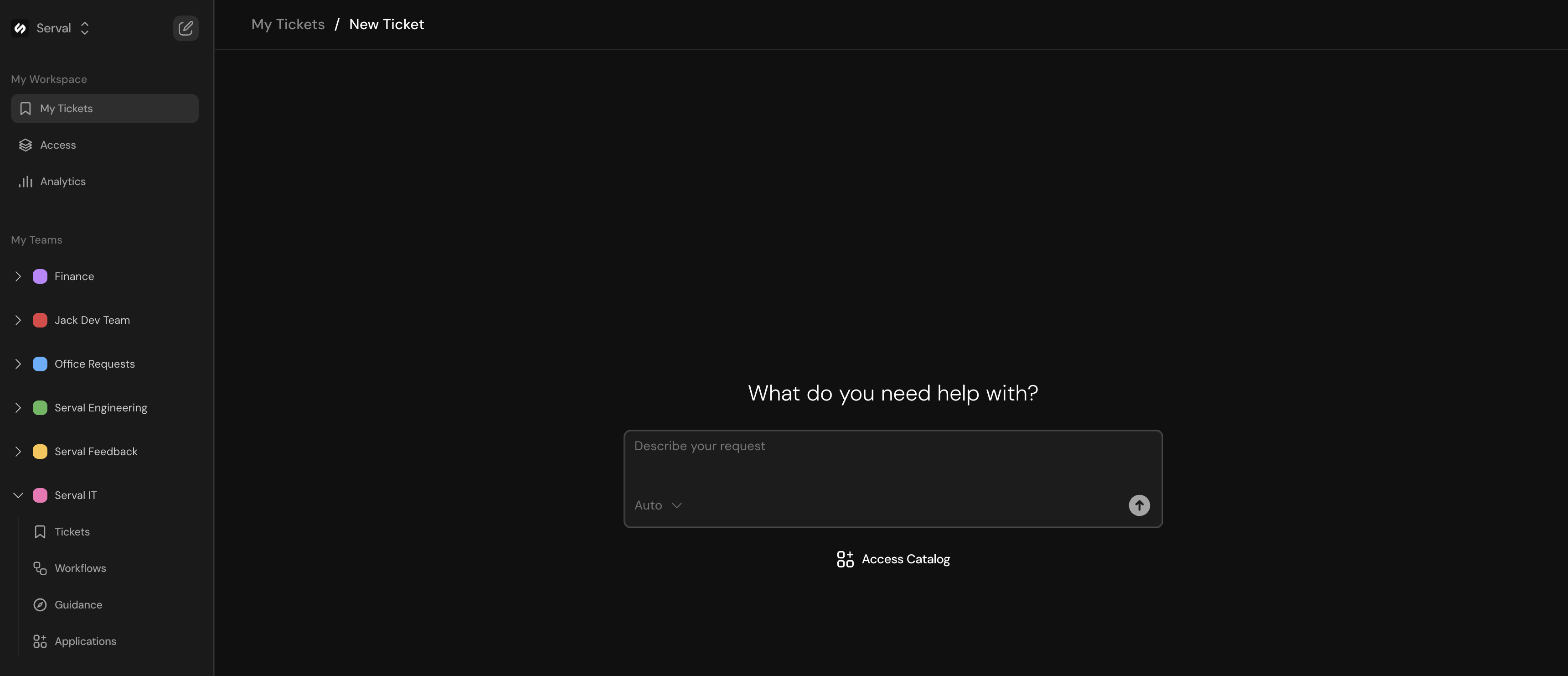
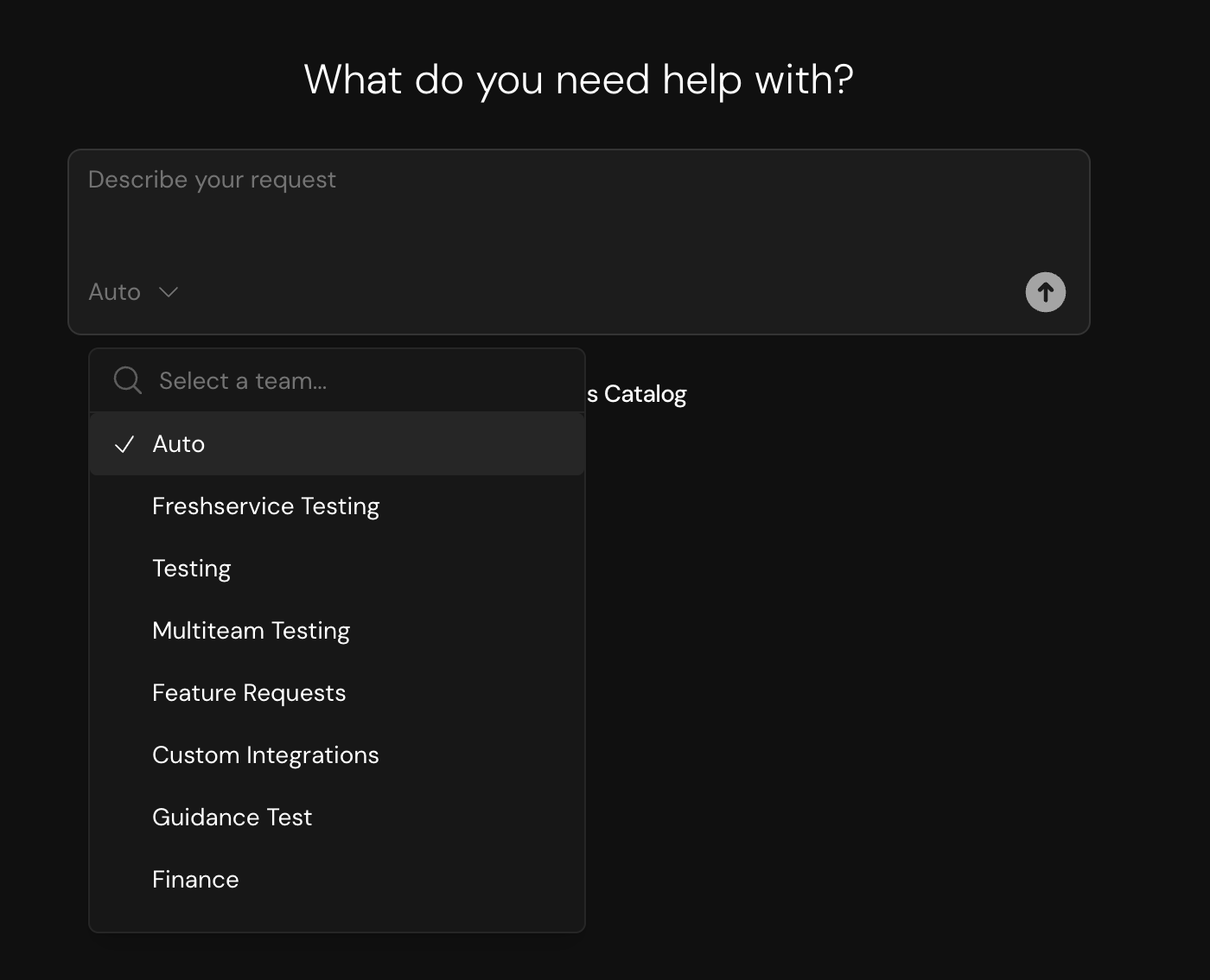
Ticket lifecycle
1
Creation
Tickets enter the system either through manual creation or automatically via integrated messaging channels. Serval analyzes the content to set initial attributes.
2
AI engagement
Serval attempts to resolve the ticket using: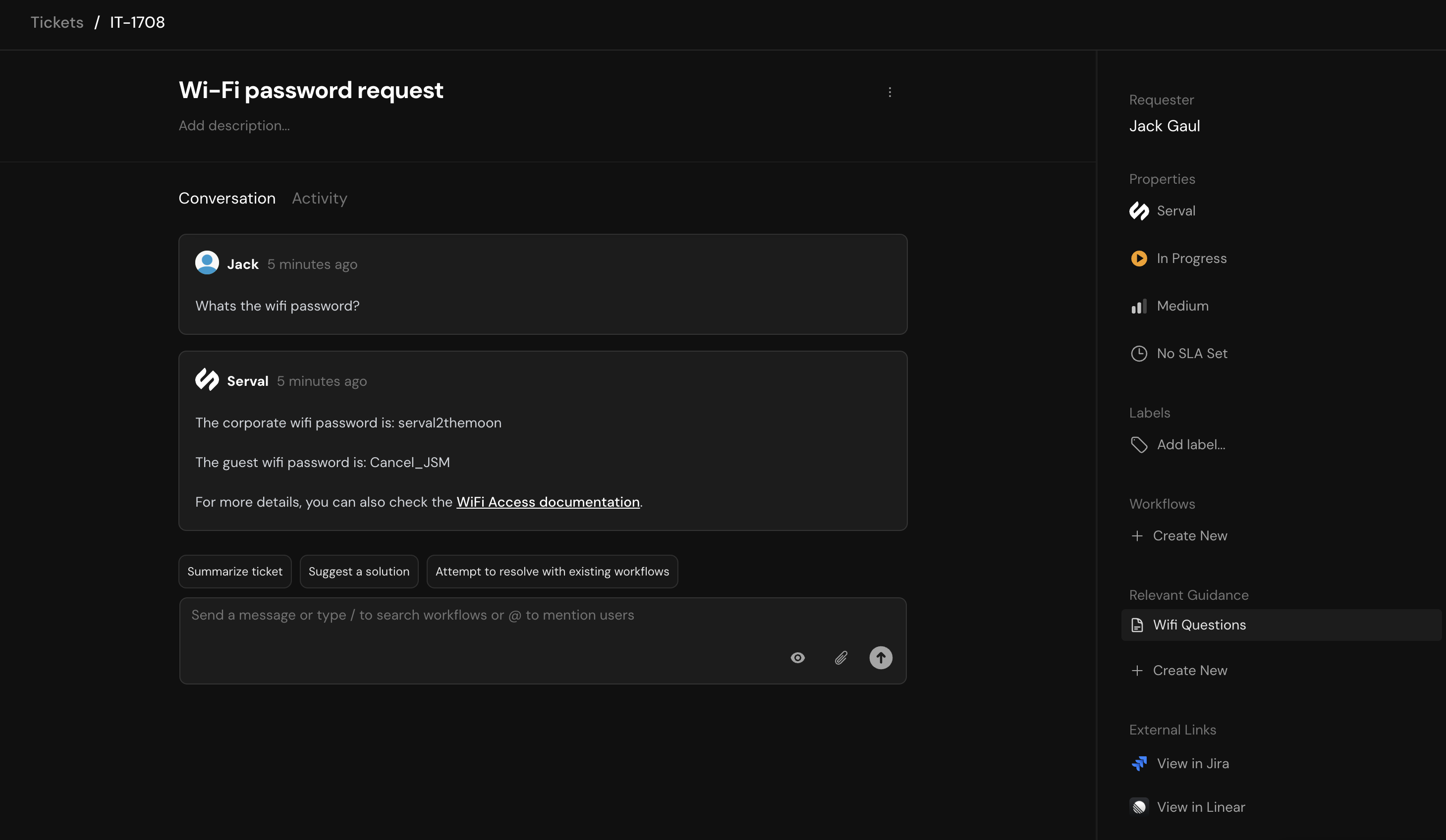
- Knowledge base articles
- Predefined guidance
- Relevant workflows
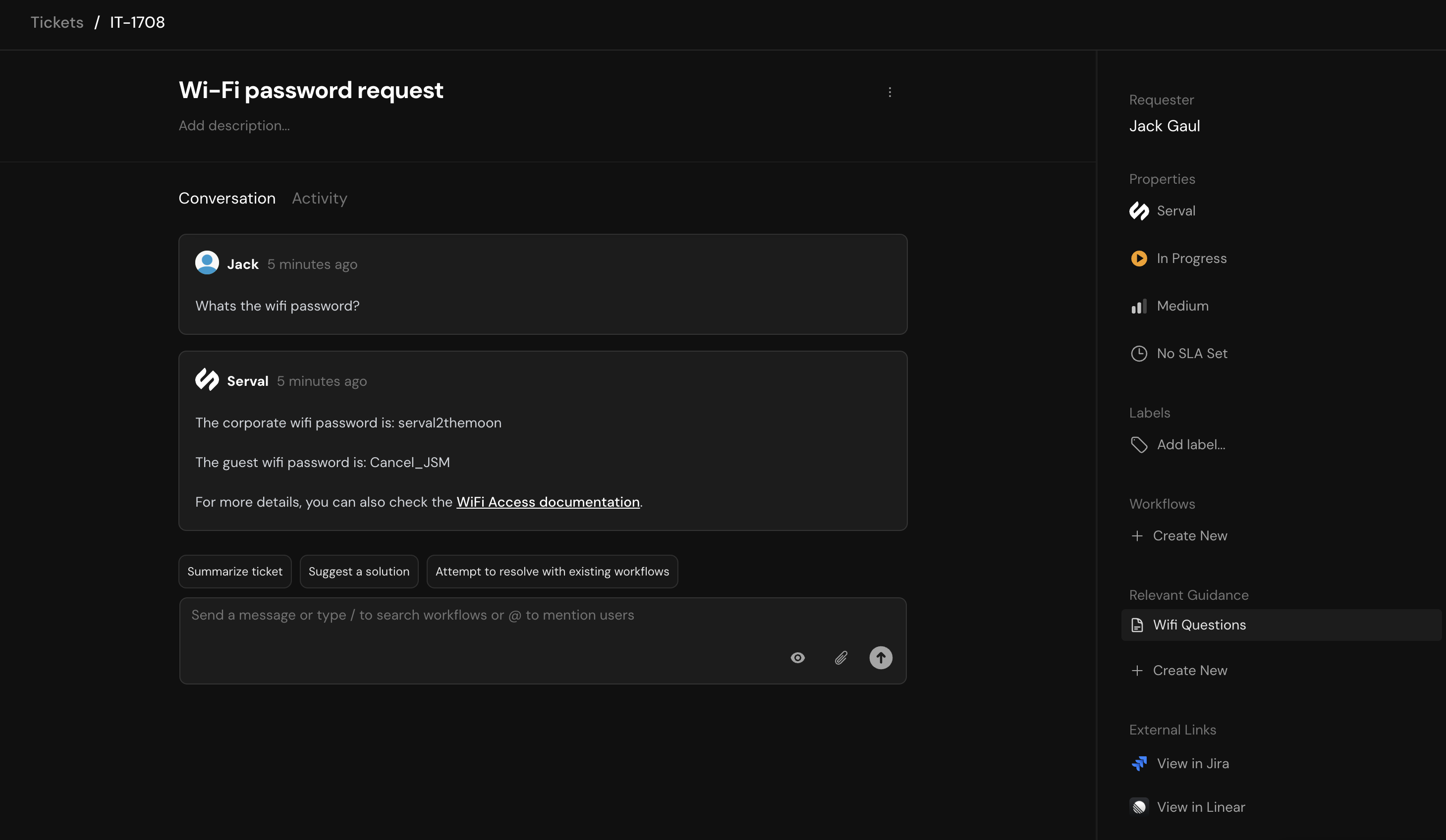
3
Human escalation
If Serval cannot fully resolve the issue, it escalates to a human agent while providing context and suggested solutions.
4
Resolution
Tickets are marked as resolved once the customer’s issue is addressed. The resolution is logged for future reference and training.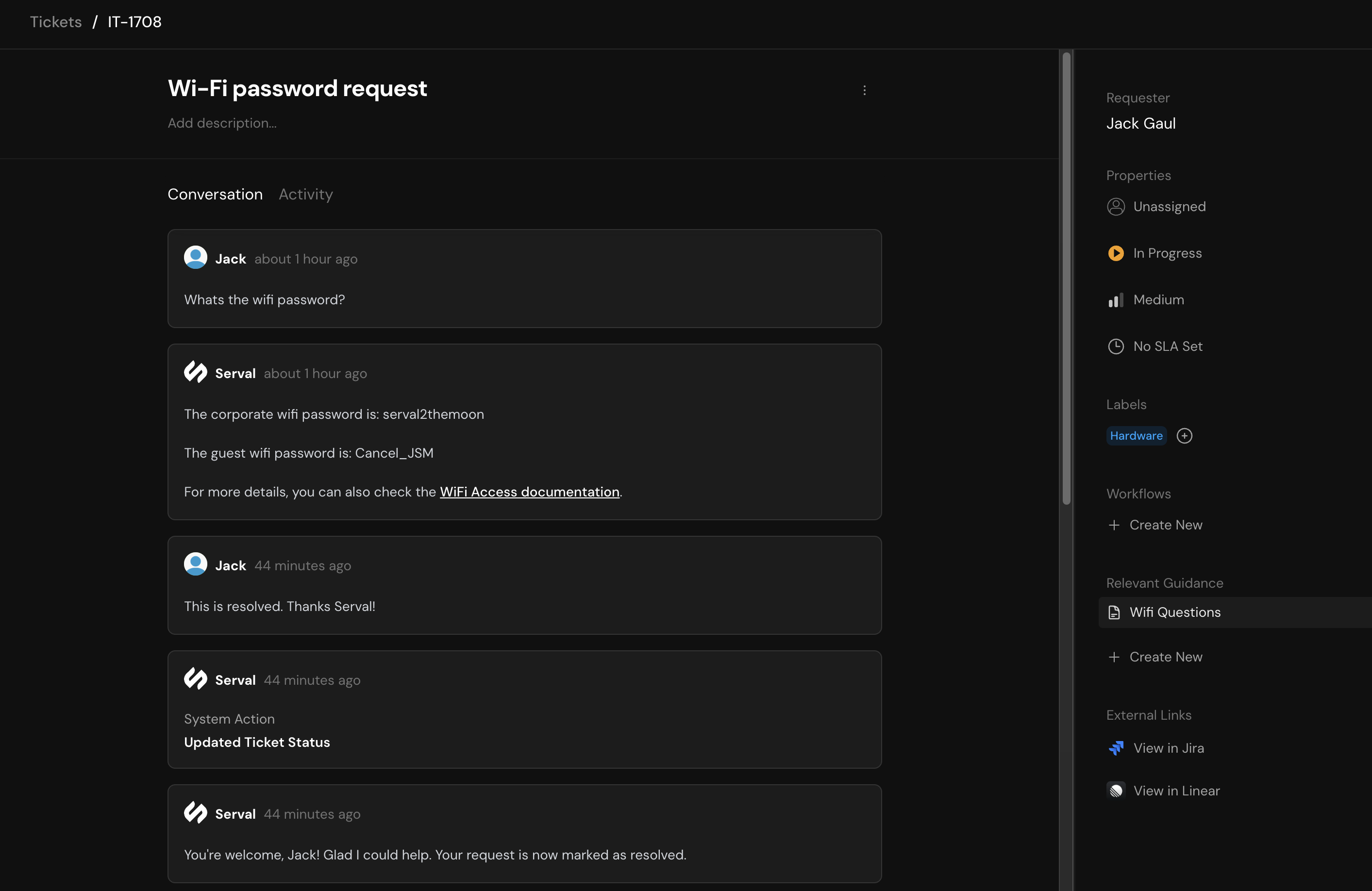
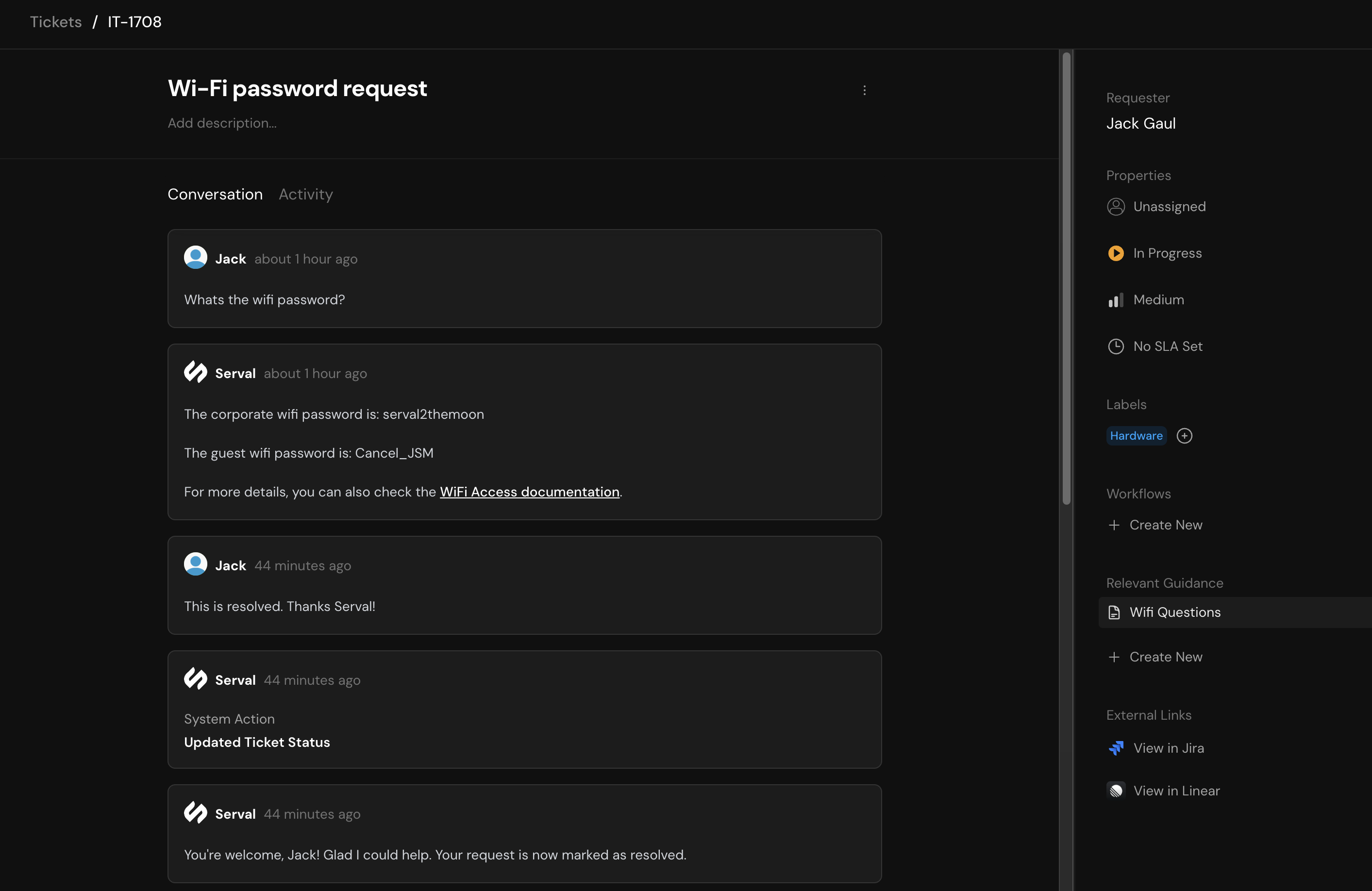
Working with tickets
Ticket detail view
Opening a ticket reveals two main sections:- Conversation tab - Displays the full chat history between agents, Serval, and the customer
- Activity tab - Shows a chronological log of all changes to ticket attributes
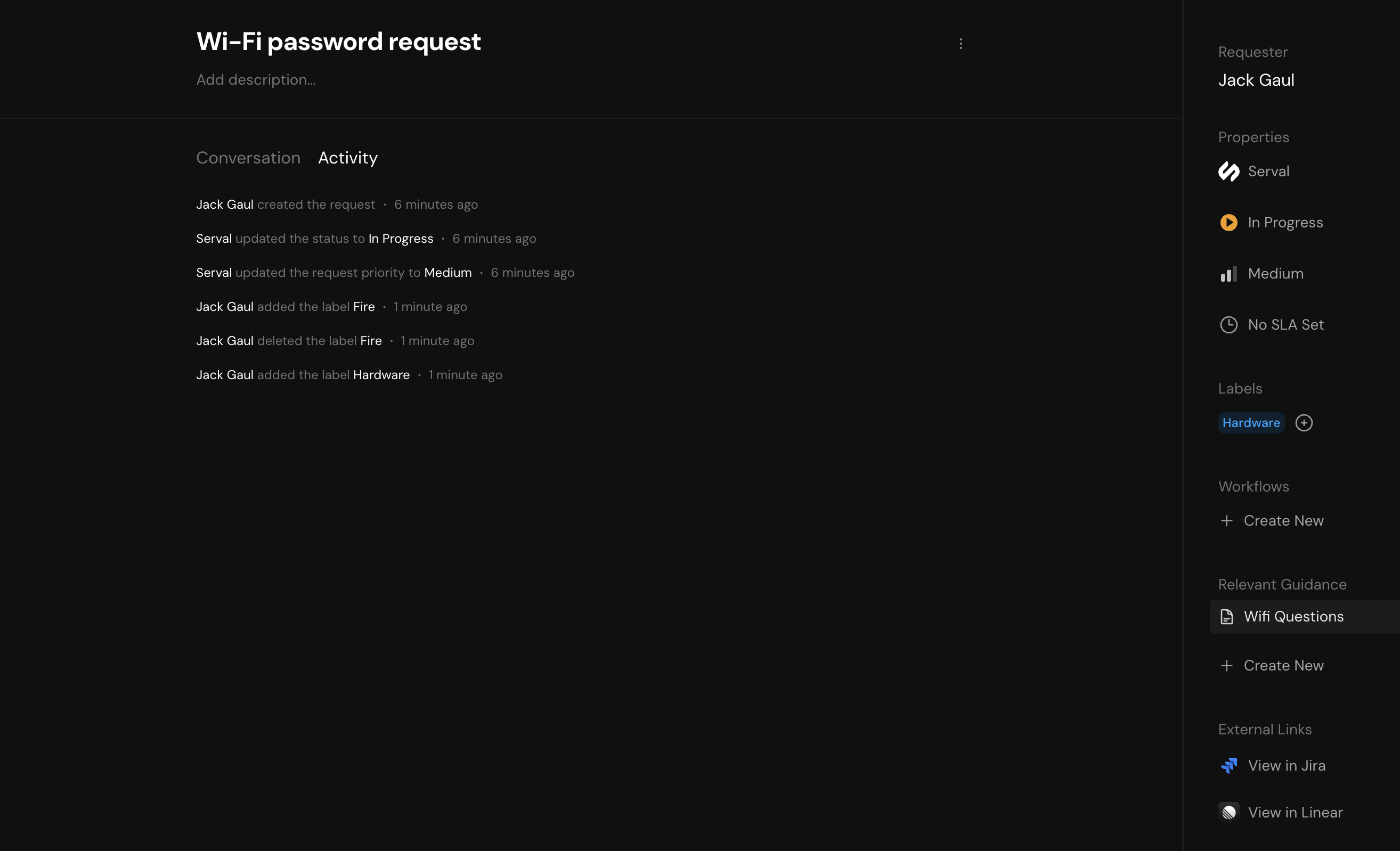
Managing tickets through chat
You can control ticket attributes directly through the chat interface using natural language commands:Reassigning tickets
Reassigning tickets
Simply mention who should handle the ticket: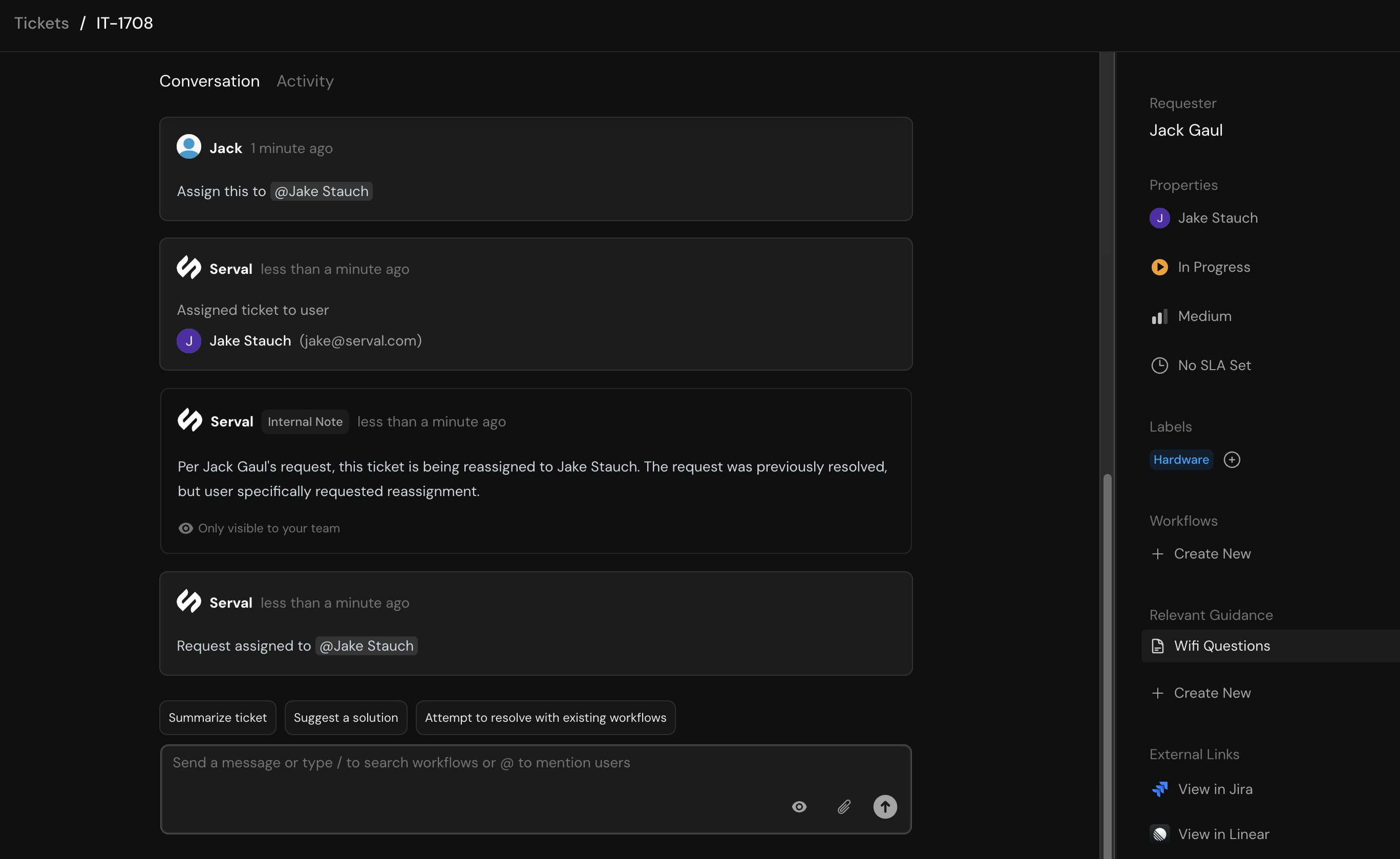
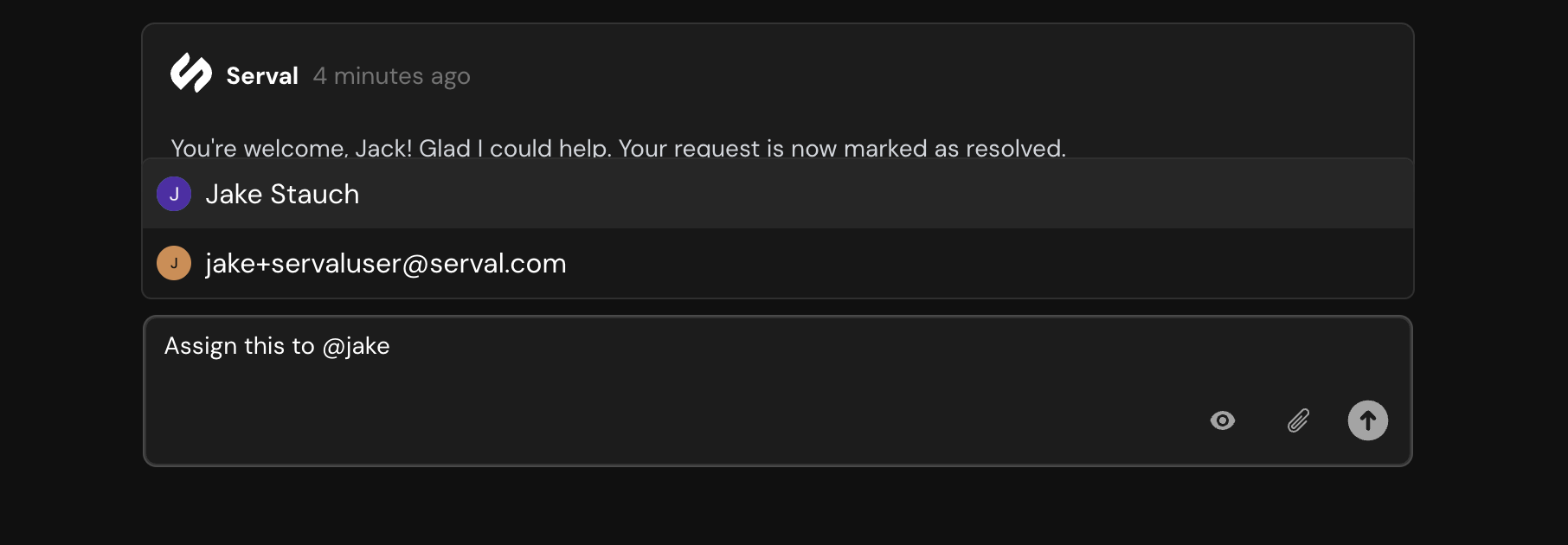
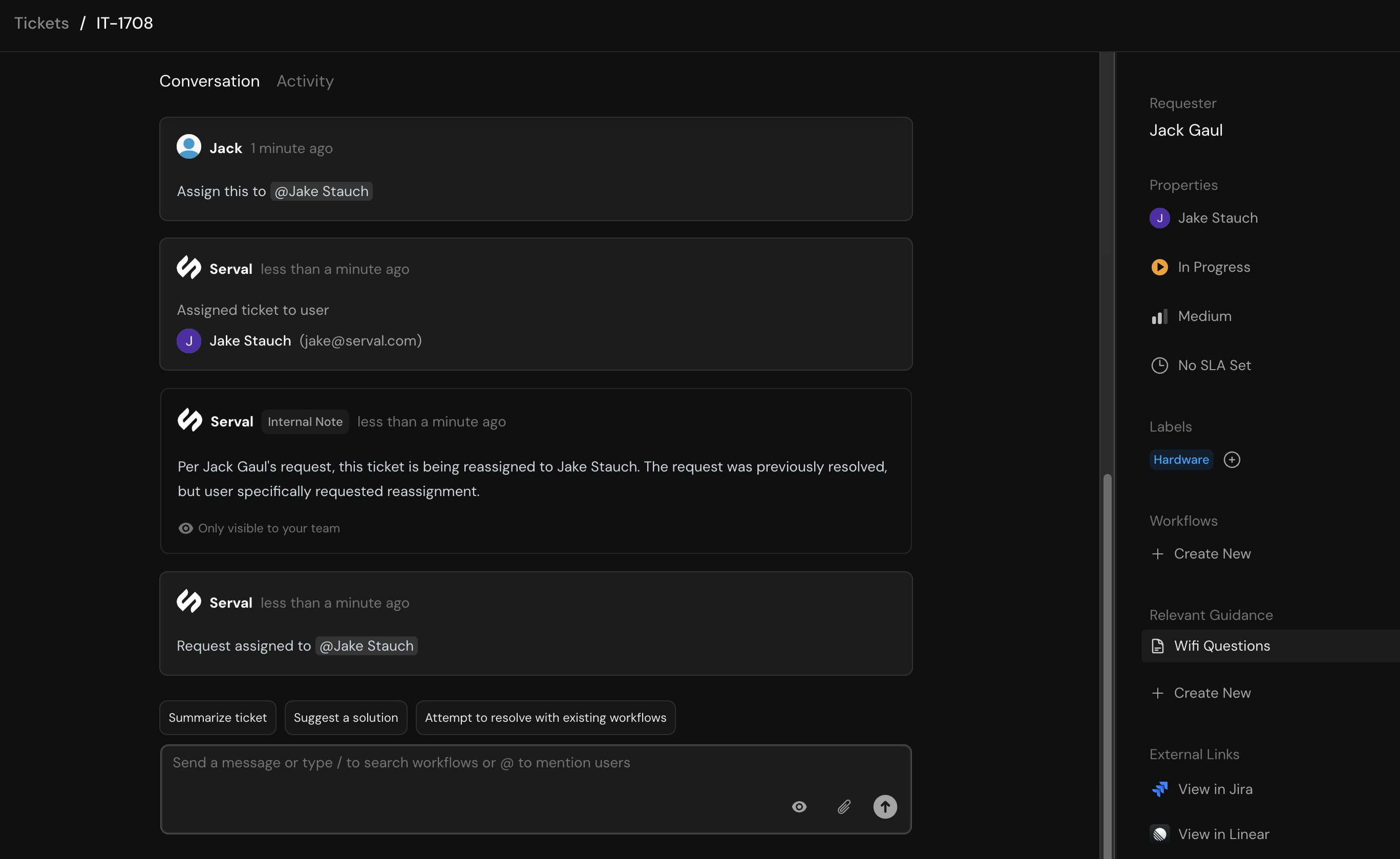
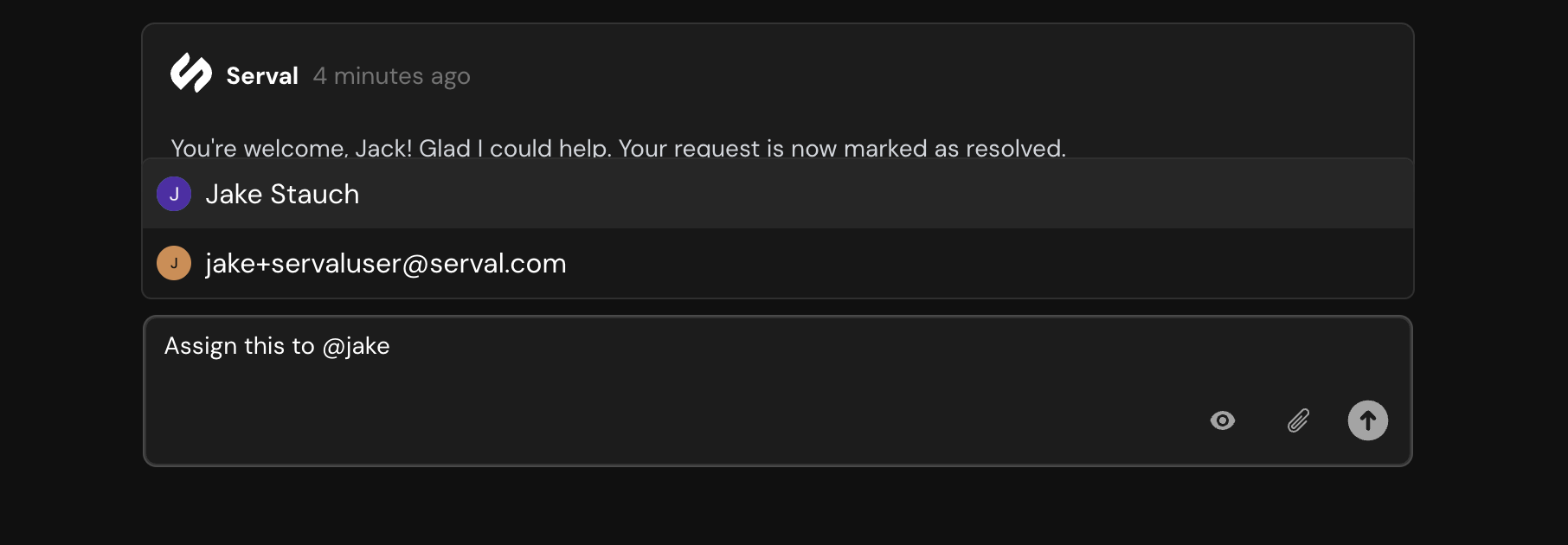
Running workflows
Running workflows
Trigger workflows directly from the chat using slash commands: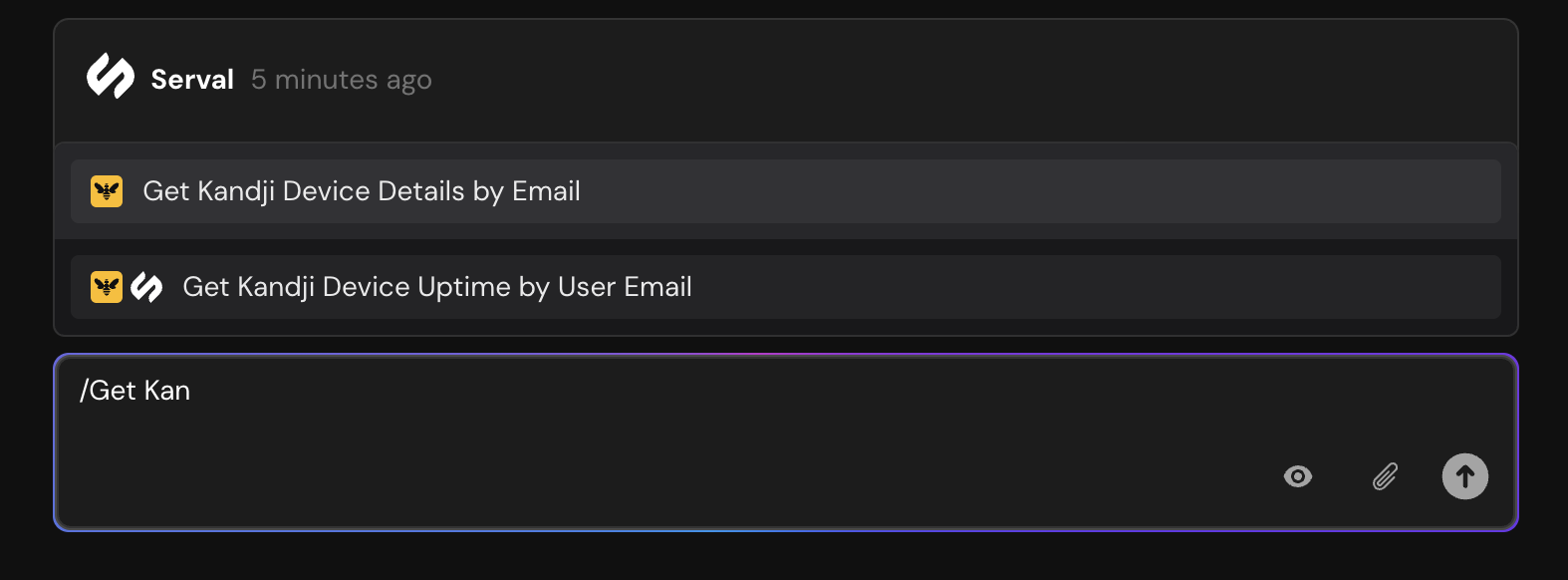
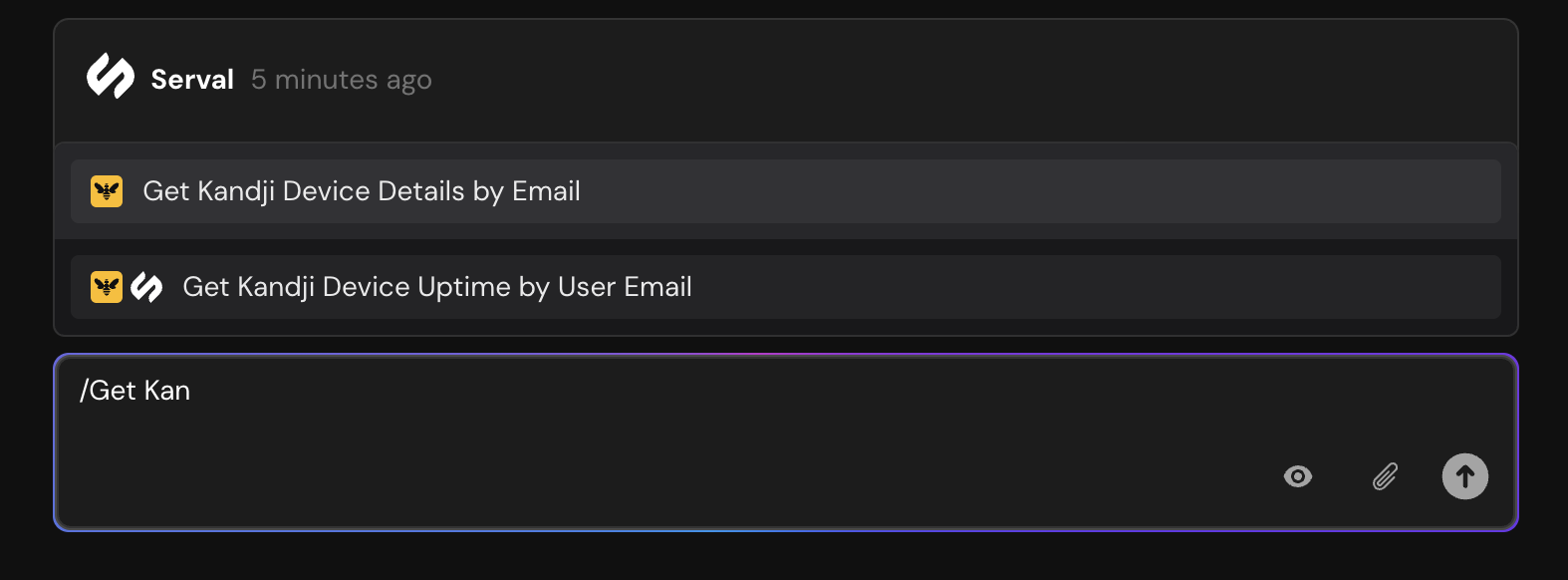
Adding internal notes
Adding internal notes
Toggle between customer-visible messages and internal notes: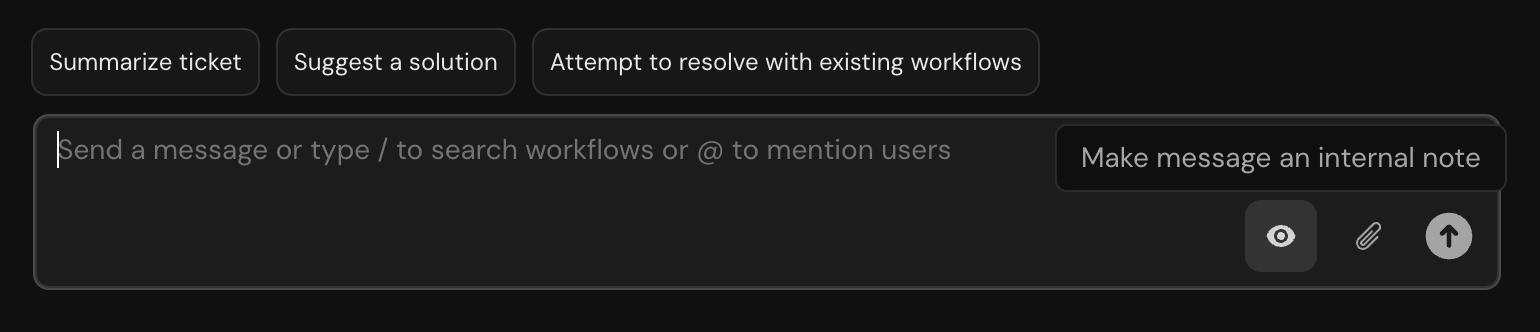
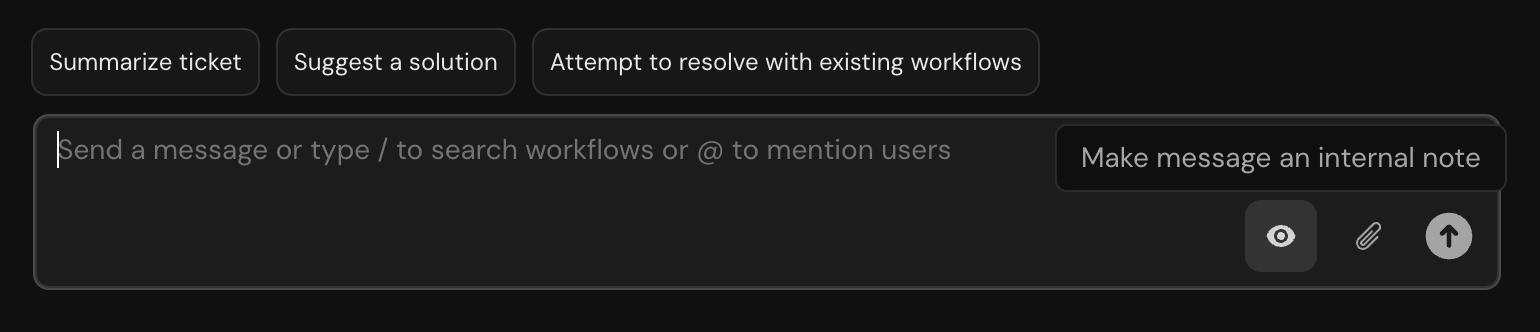
Best practices
Set clear priorities
Define priority levels that align with your SLA requirements to ensure timely responses
Use labels consistently
Create a standardized labeling system to improve filtering and reporting
Leverage AI assistance
Let Serval handle your repetitive inquiries while your team focuses on complex issues
Monitor Analytics
Review ticket analytics to identify bottlenecks and improve processes
Integrations
Serval seamlessly syncs tickets with external systems. Links to third-party tickets appear at the bottom of the ticket detail view for easy cross-reference.
- Jira Service Management
- Zendesk
- Freshservice
- Linear
All ticket data is synchronized in real-time across connected systems, ensuring your team always has the latest information regardless of which tool they’re using.

