Overview
You can add tasks to tickets to break complex tickets into smaller, actionable steps. Each task has the same properties as a standard ticket, but maintains a parent-child relationship with its parent ticket.Creating tasks
You can create tasks in 3 ways:Option 1: Add a task to an existing ticket
Open any ticket and create a new task directly within it. Navigate to Tickets → Select Ticket → Click the ”+” sign next to Tasks → Add all the same information you would to a ticket (e.g., name, description, assignee)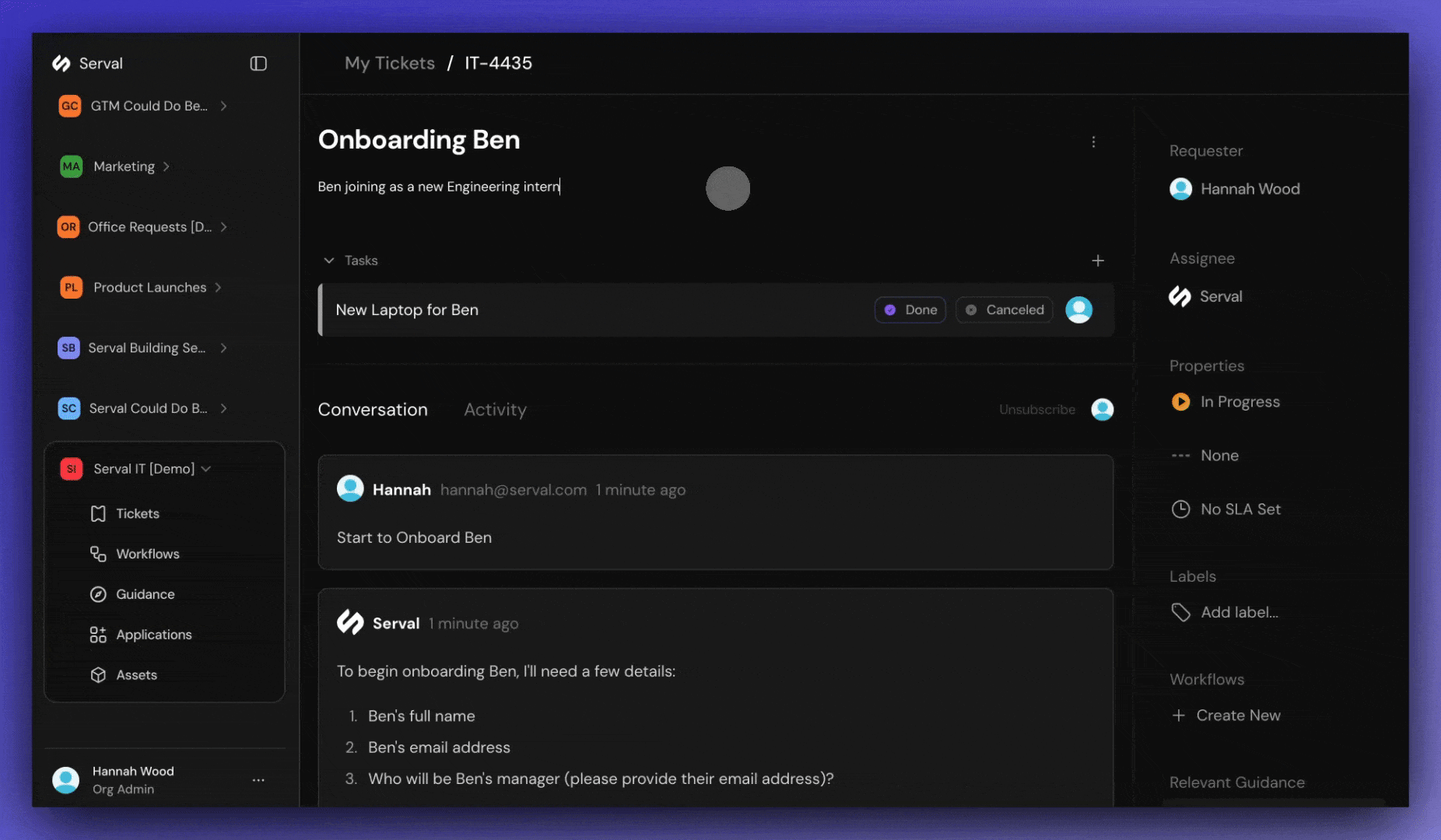
Add a task to an existing ticket
Option 2: Convert a ticket to a task
You can convert any existing ticket into a task by assigning it a parent ticket. This is useful when you realize a ticket is actually part of a larger piece of work. Navigate to Tickets → Select Ticket → Click the three dots on the right corner → Select “Set parent ticket” → Search for parent ticket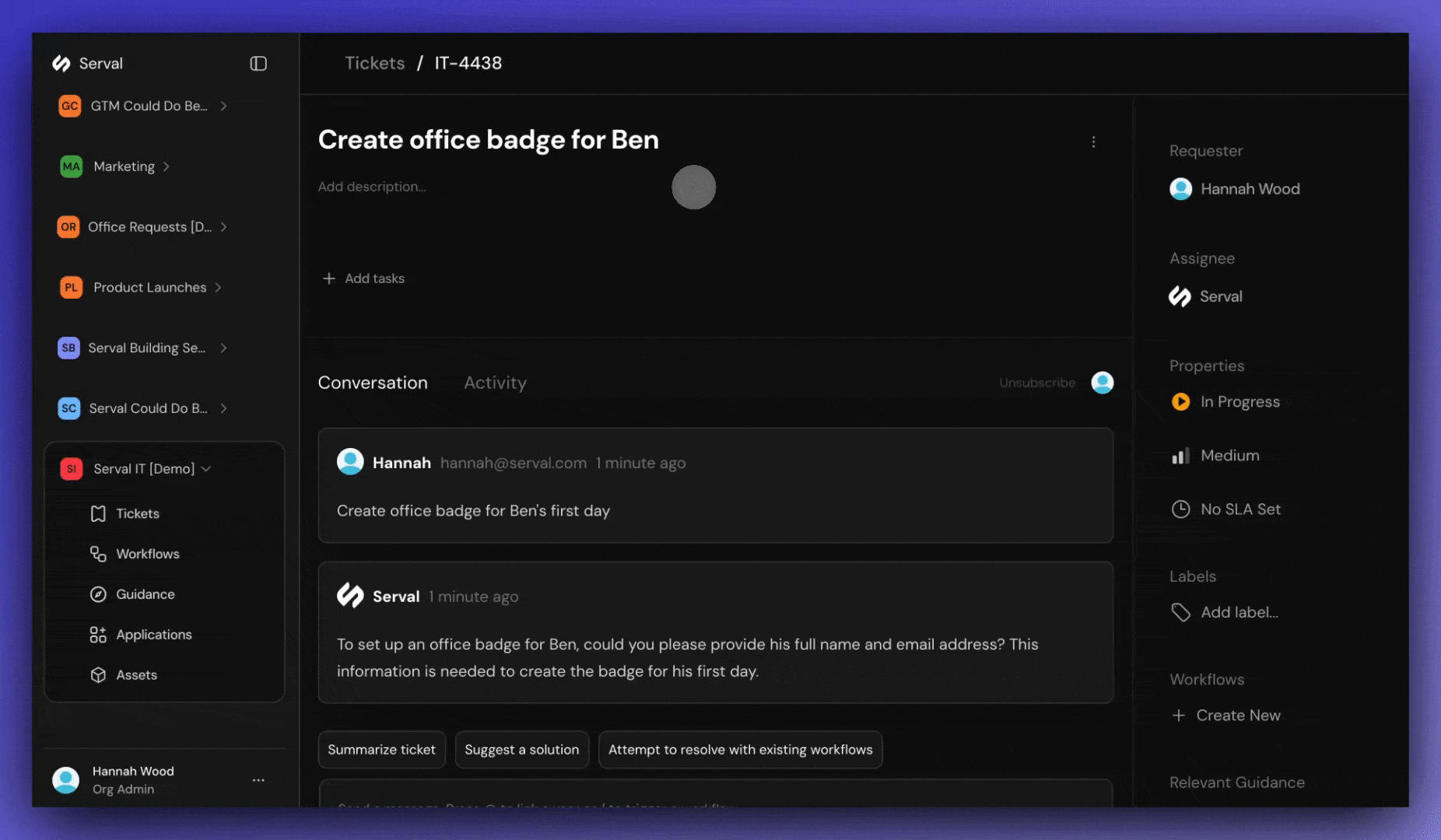
Convert a ticket to a task
Option 3: Automate task creation
Use workflows to automatically generate tasks. When creating a workflow, instruct Serval to create the subtasks you need. When the workflow is triggered, the tasks will automatically be created, and viewable in the ticket in app.serval.com.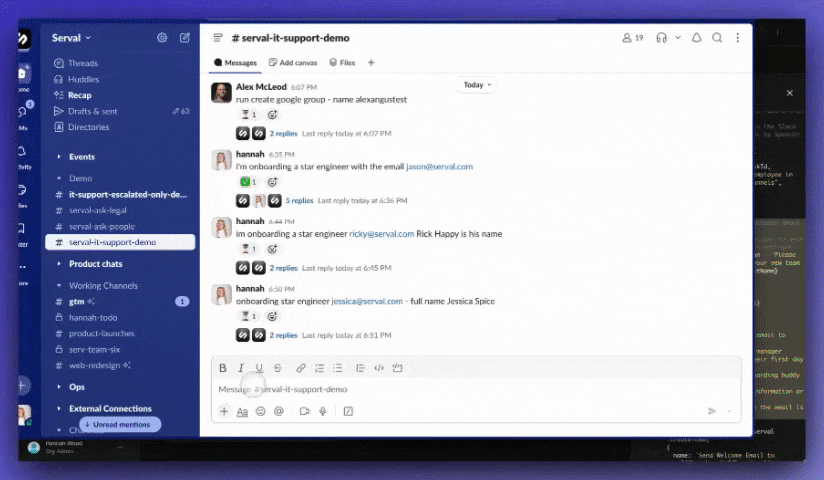
Automate task creation
How tasks work
Tasks operate like regular tickets with a few key differences:- Tasks have parent tickets: A task has a “child” relationship to a “parent” ticket.
- Manual or automated: Each task can trigger its own workflows or be completed manually. Tasks don’t need to follow the same workflow as their parent ticket.
- Cross-team assignment: Assign tasks to any team member, regardless of your role in their team. This makes it easy to coordinate work across multiple teams.
- Parallel execution: Multiple tasks can be active simultaneously. There’s no limit to how many tasks a ticket can have.
Filtering tickets and tasks
Use relation filters to find specific ticket types. Navigate to Tickets → Filter → Relations → Choose between:- Parent tickets: Tickets that have at least one task
- Child tickets: All tasks (tickets with a parent)

